- Created : 08 February 2018
- Support URL : https://support.motothemes.net/
Introduction
SelfIntro WordPress Theme
We would like to thank you for purchasing SelfIntro WordPress Theme! We are very pleased that you have chosen SelfIntro WordPress Theme for your website. Before you get started, please be sure to always search our Documentation and Knowledgebase. SelfIntro WordPress Theme can be used with WordPress and we assume that you already have WordPress installed and ready to go. SelfIntro WordPress Theme is a one click installation theme. If you do not, please follow this link WordPress Installation to see our section on WordPress to help you get started.
In today’s competitive world gaining an edge over the tough competition has become very essential for the development of career. The need of an excellent resume and portfolio is a paramount thing for your career. A good and unique portfolio can help you very much in getting noticed while applying for a competitive position. It’s very important to showcase your talent and brilliant skills in a unique way for securing a good job or a promotion.
This SelfIntro WordPress Theme will be very benefiting for your career regardless of your profession. In this crowded job search market, this SelfIntro WordPress Theme will be increasing your visibility in the entire online market. With this WordPress Theme, it will be very easy and quick to set-up an amazing CV and Portfolio website and also it will be very easy for the recruiters & hiring managers to notice your past work experience and talent because this WordPress Theme will make you stand out from the pack with its amazing design elements.
You can leave a digital footprint of yours while showcasing your skills and expertise on the online search platform such as Google and Bing. You can attach your your LinkedIn profile and other profiles like Twitter, Dribbble, and Behance in this Theme. Display your past work experience, achievements and education in a very minimal but stylish way in nice table format sorted according to year with this WordPress Theme. Mention the companies and the clients that you have worked for as it is very hassle-free to customize this WordPress Theme.
SelfIntro WordPress Theme comes with 4 different uniquely and minimally designed Homepages and different Theme Color options. Feature your skills and talent by showcasing the samples of your Website designs, artwork and more in the portfolio section of this WordPress Theme. The Theme also has a single page and multi-page options so you can set it up and customize it according to your need. The overall layout of this SelfIntro WordPress Theme is fully responsive so it can be viewed on any mobile and tablet devices without compromising it’s cool design elements. Also, the Theme is developed on the latest WordPress version and you will be getting 100% support from our team.
Created Date:
Template Updated Date:
Please check Live Preview:
Creative Author Portfolio:
Features
Key Features of the theme
- 4 Different Home Pages
- 2 Awesome Revolution Sliders
- Theme Color Option
- Drag And Drop Builder
- Single page and multi page option
- One click Installation
- Compatible with WPML
- Compatible with RTL
- Theme Setting Options
- Unyson Options Panel
- Fully Responsive Design
- Latest Wordpress Supports
- Easy to Customize
- Cross browser Compatible
- Multiple Google Map Color Option
- Animation Effects

Installation
You can install the theme in two ways: through WordPress, or via FTP. The SelfIntro.zip file is the Installable WordPress Theme and that is what you need to use to get the theme installed. Please see the following sections for each method.
1) Installation via FTP: Prefer upload the un-zipped theme folder
2) Installation via WordPress: Install and Activate
WordPress Installation
How To Install SelfIntro WordPress Theme! via WordPress
Step 1 – Navigate to Appearance > Themes .
Step 2 – Click Add New and click the Upload button. Navigate to find the “SelfIntro.zip” file on your computer and click “Install Now”
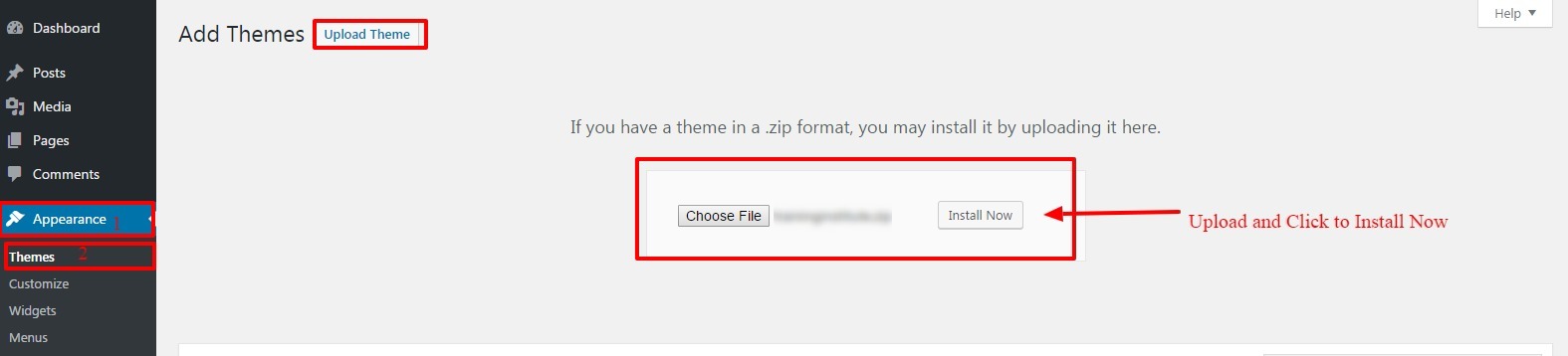
NOTE: From 5th step onwards all the points are same for both installation method ie WP installation and FTP installation.
FTP Installation
How To Install SelfIntro WordPress Theme ! via FTP
Step 1 – Log into your hosting space via an FTP software.
Step 2 – Unzip the SelfIntro.zip file and only use the extracted SelfIntro theme folder.
Step 3 – Upload the extracted SelfIntro theme folder into wp-content > themes folder.
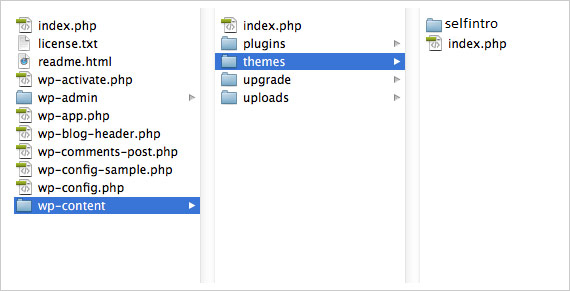
Step 4 – Navigate to the wp-dashboard and then activate the newly installed theme by going to Appearance > Themes and clicking the Activate button.
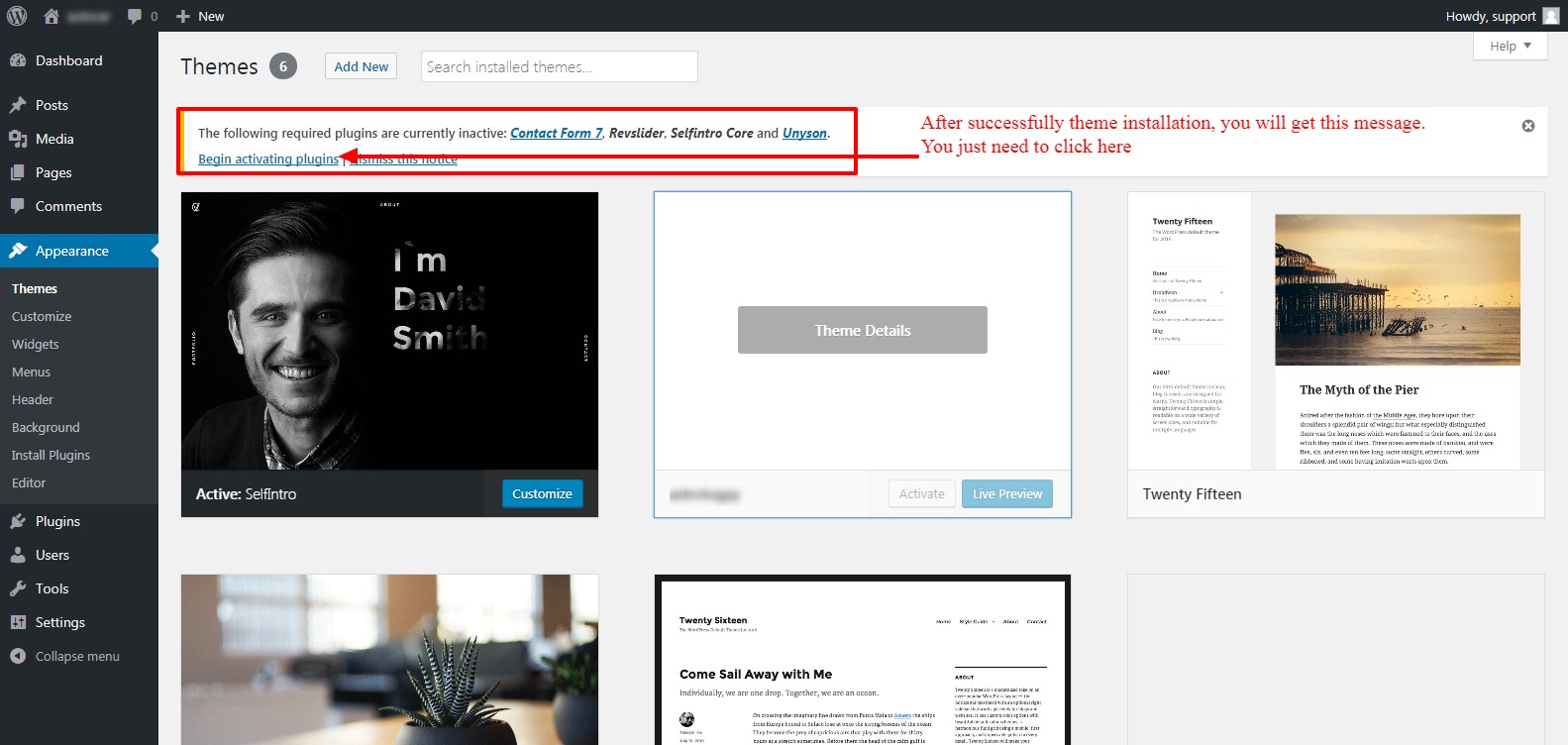
Step 6 – Below mentioned plugins are required plugins.
Plugins that will need to be installed and activated: Contact Form7, unyson, medical Core, Slider Revolution, WooCommerce Plugin are required for the theme to work, it contains all of our theme features like shortcodes and shortcode generator.
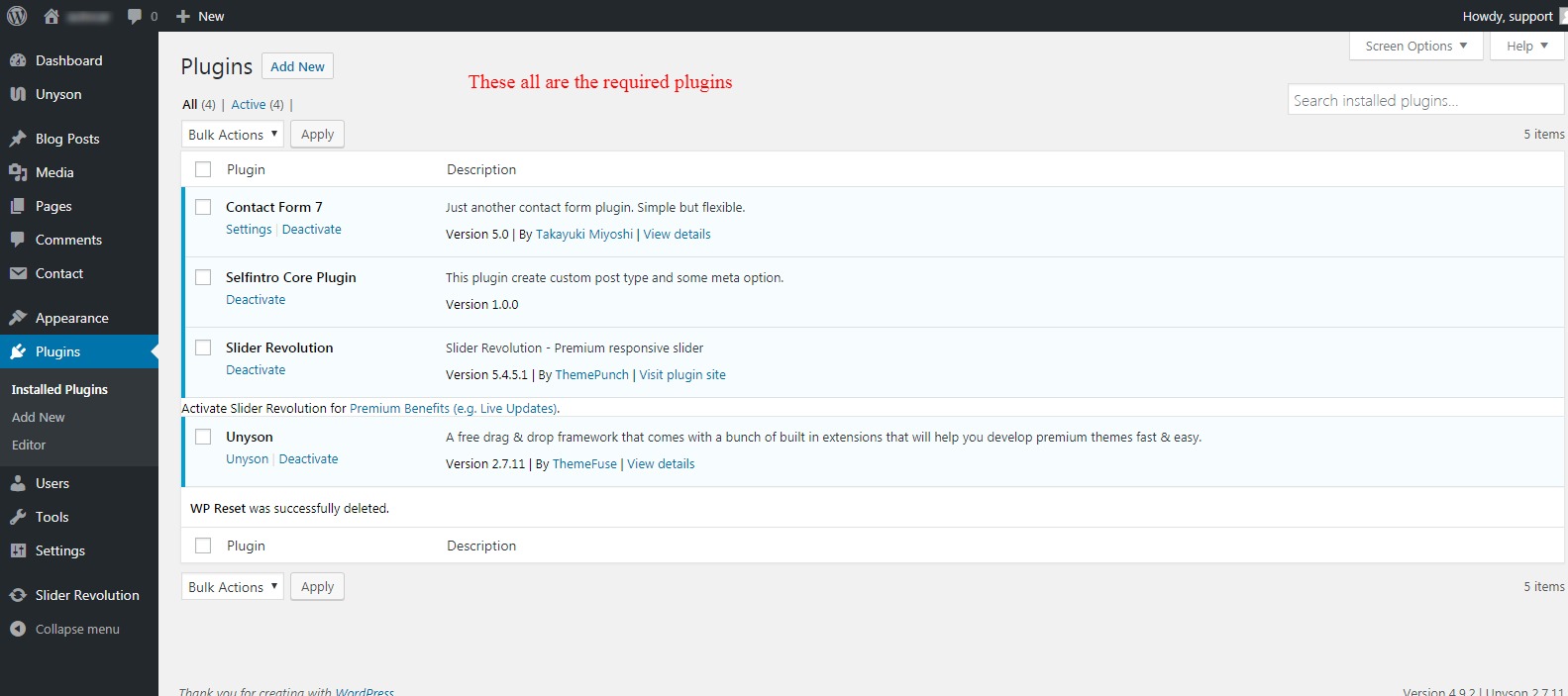
1. Unyson – This is our companion plugin that is required to use Medical Equipment WordPress Theme Please make sure this is always installed and activated.
2. SelfIntro Core Plugin – Feature your skills and talent by showcasing the samples of your Website designs, artwork and more in the portfolio section of this WordPress Theme. You can leave a digital footprint of yours while showcasing your skills and expertise on the online search platform such as Google and Bing.
3. Slider Revolution – Slider Revolution is an innovative, responsive WordPress Slider Plugin that displays your content the beautiful way. Whether it's a Slider, Carousel, Hero Scene or even a whole Front Page, the visual, drag & drop editor will let you tell your own stories in no time!
4. ContactForm 7 – Contact Form 7 can manage multiple contact forms, plus you can customize the form and the mail contents flexibly with simple markup.
Step 7 - With purchased theme you will get 2 extensions, activate all the extenions.
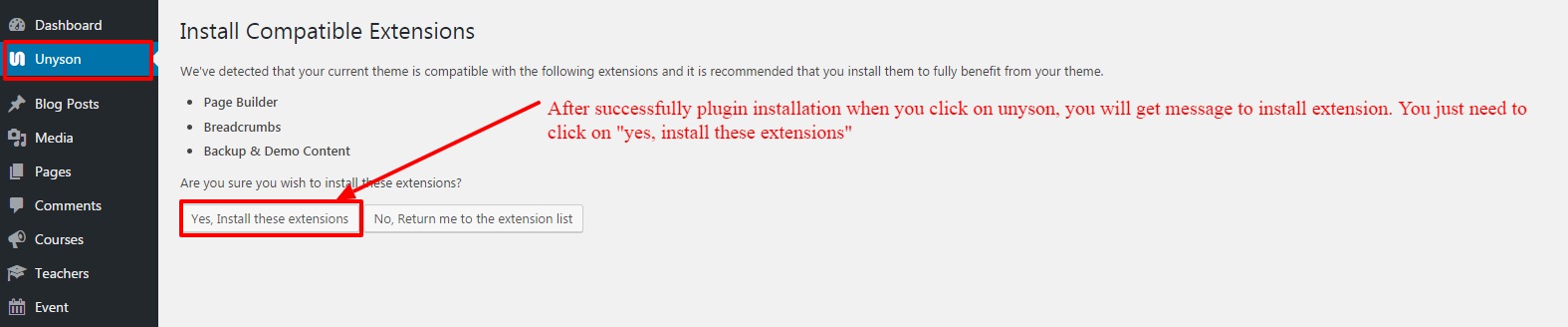
Step 8 - Once the extensions will get activated successfully Navigate to Tools > Demo Content Install. Click on install option as shown in image and enjoy the theme.
Note - Please make sure that you have activated the Backup & Demo Content Extension of Unyson to get the Demo Content Install Option of the theme.
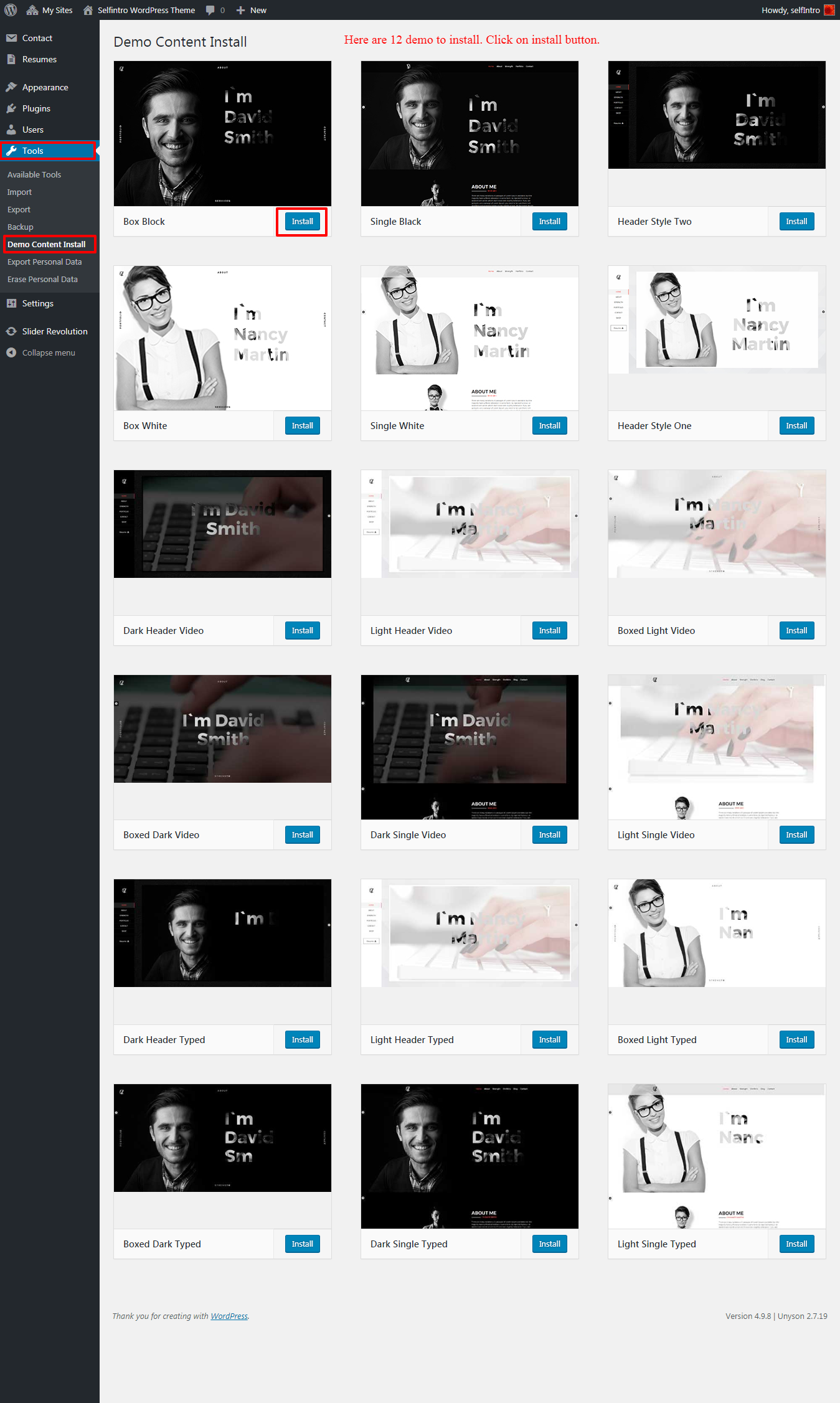
Installation Video Tutorial
Check the video on How To Install Theme and Import Demo Content
Theme Options
The SelfIntro WordPress theme options panel has been specially created to make your work faster and easier. These options are very easy to use and in a few minutes you can change a lot of things on the website.
Navigate to appearance>>Theme Settings
General Settings
General settings consist of site logo, loader logo, and single page enable/disable.
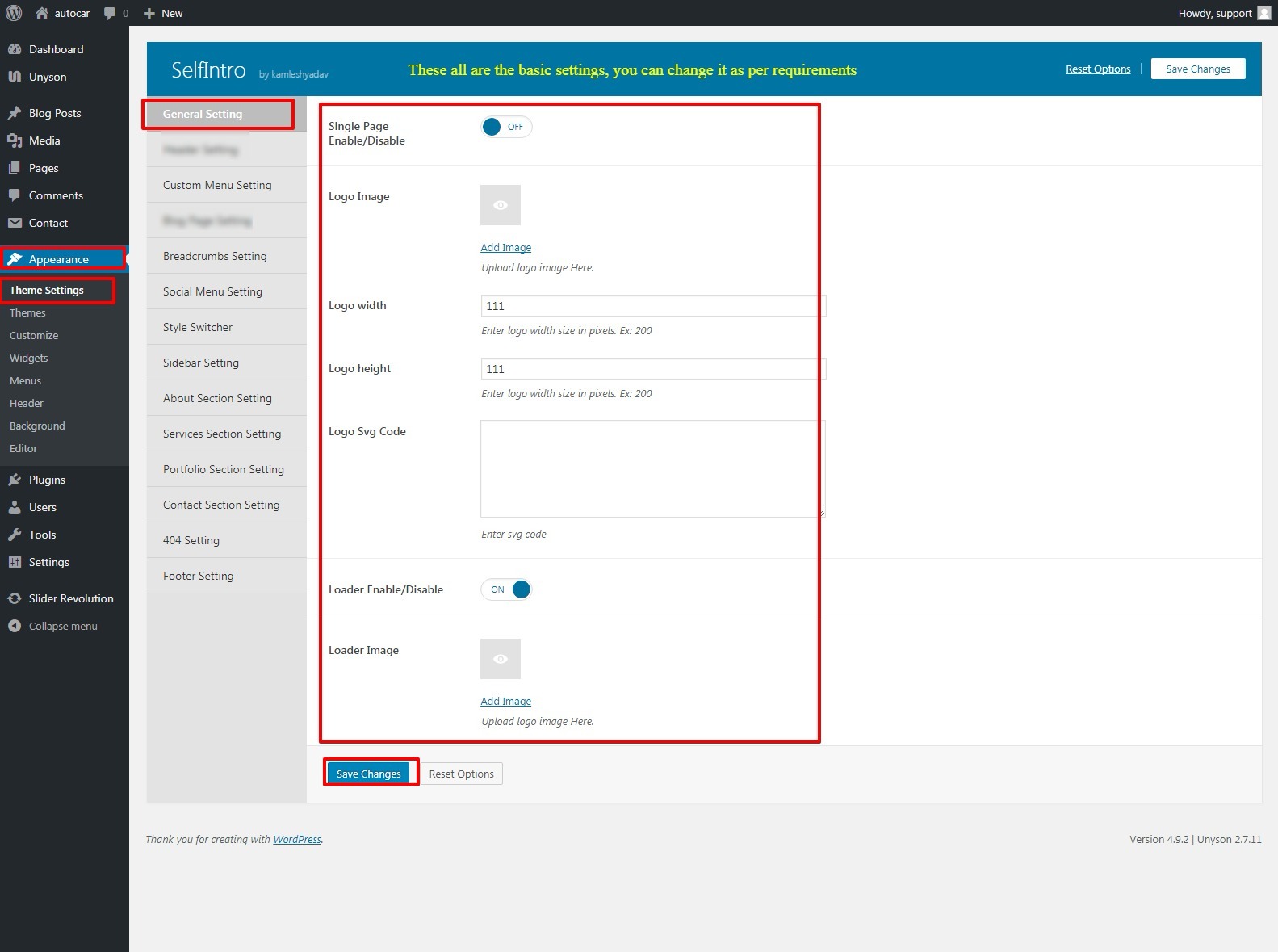
Custom Menu Settings
Custom Menu settings consist of the banner image, text image and option to add custom menu.
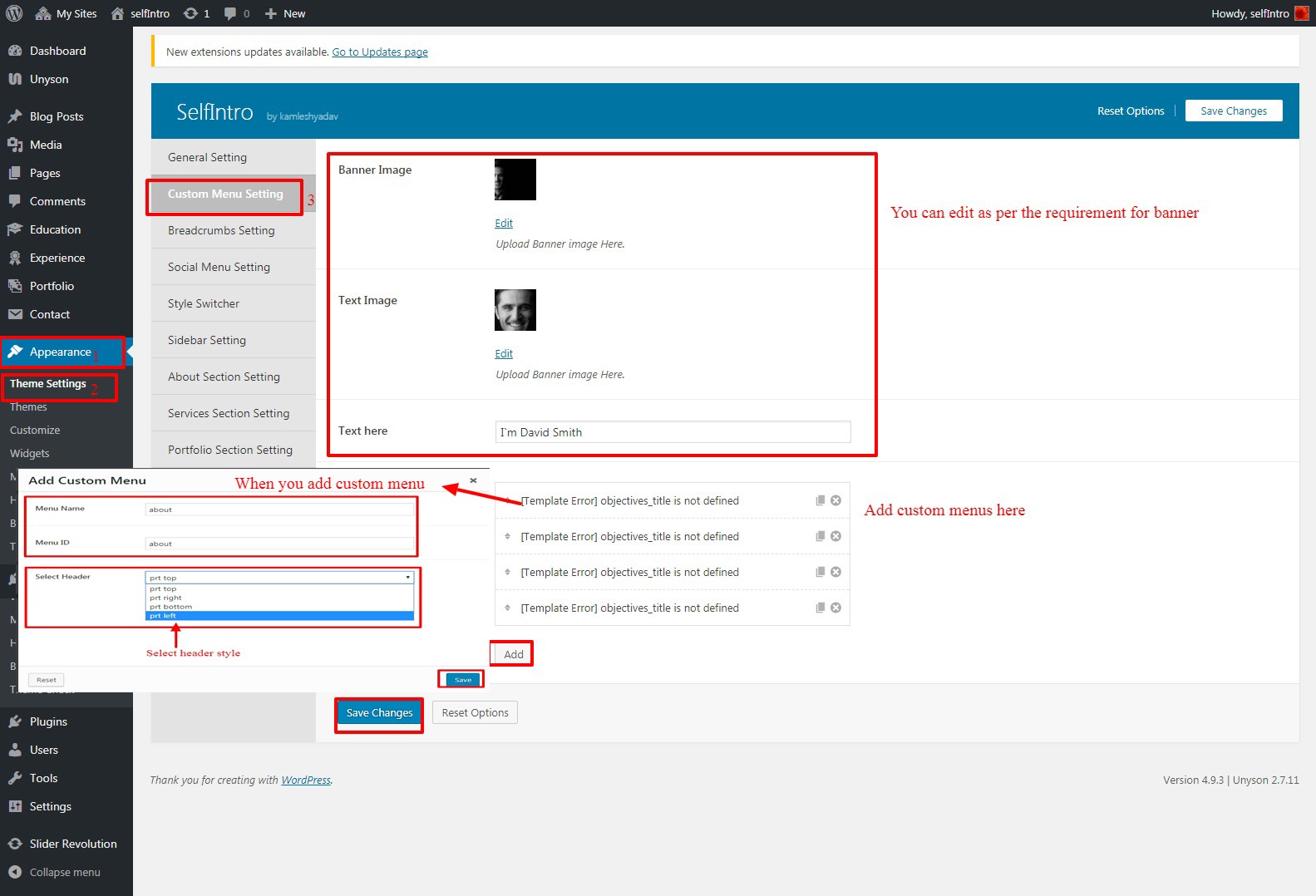
Breadcrumbs Settings
It consists of breadcrumb enable / disable option and upload breadcrumb background image and background color option.
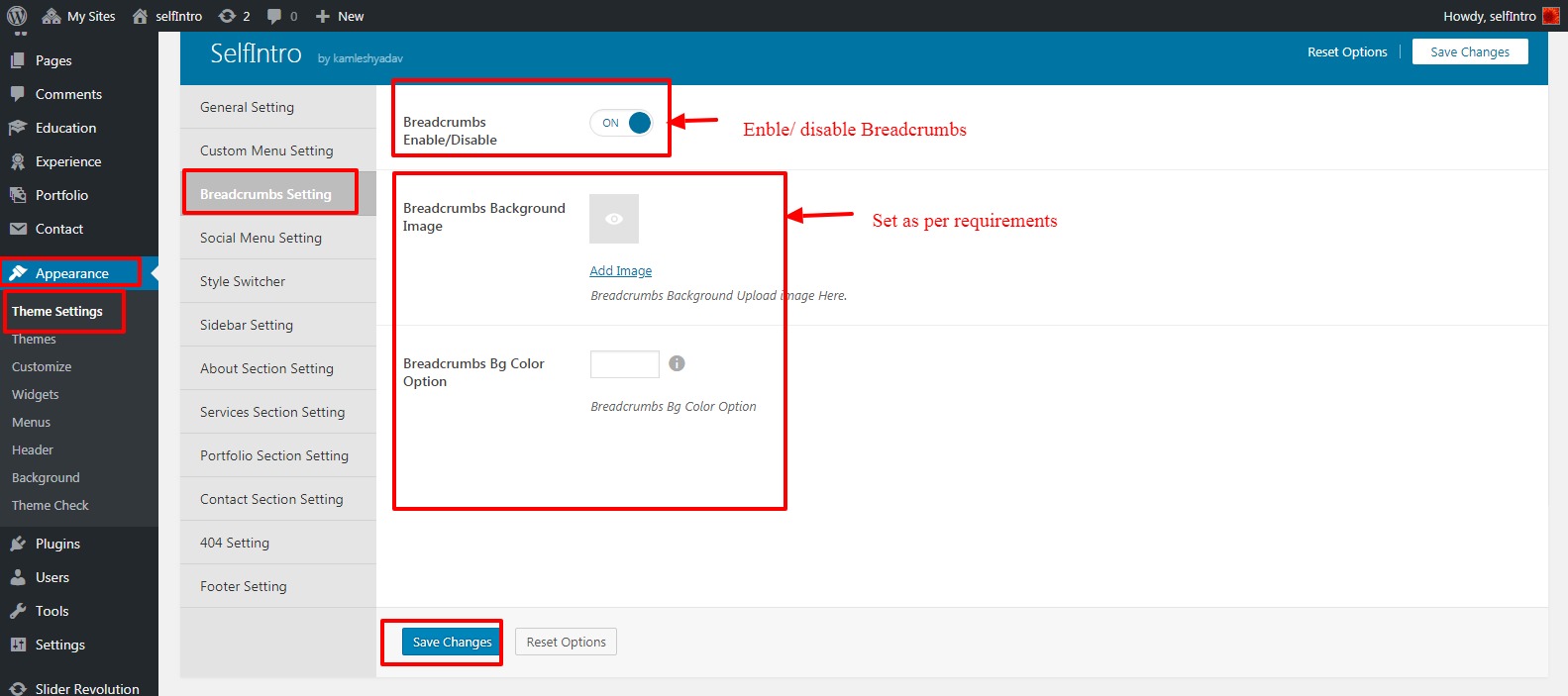
Video Banner Setting
Video Banner consist of switch button and a link for a video banner.
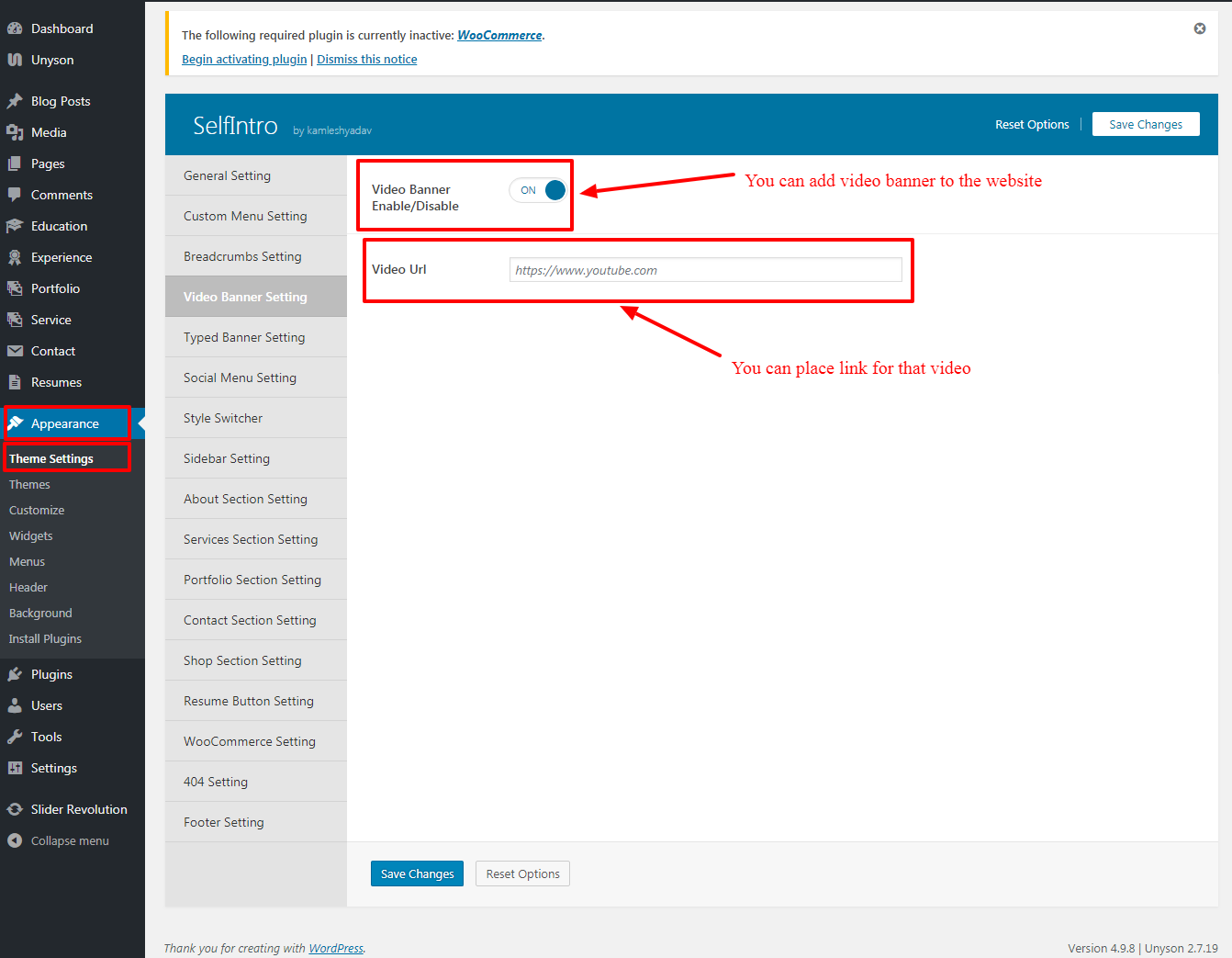
Typed Banner Setting
Typed Banner consist of switch button, where you can enable and disable the typed banner.
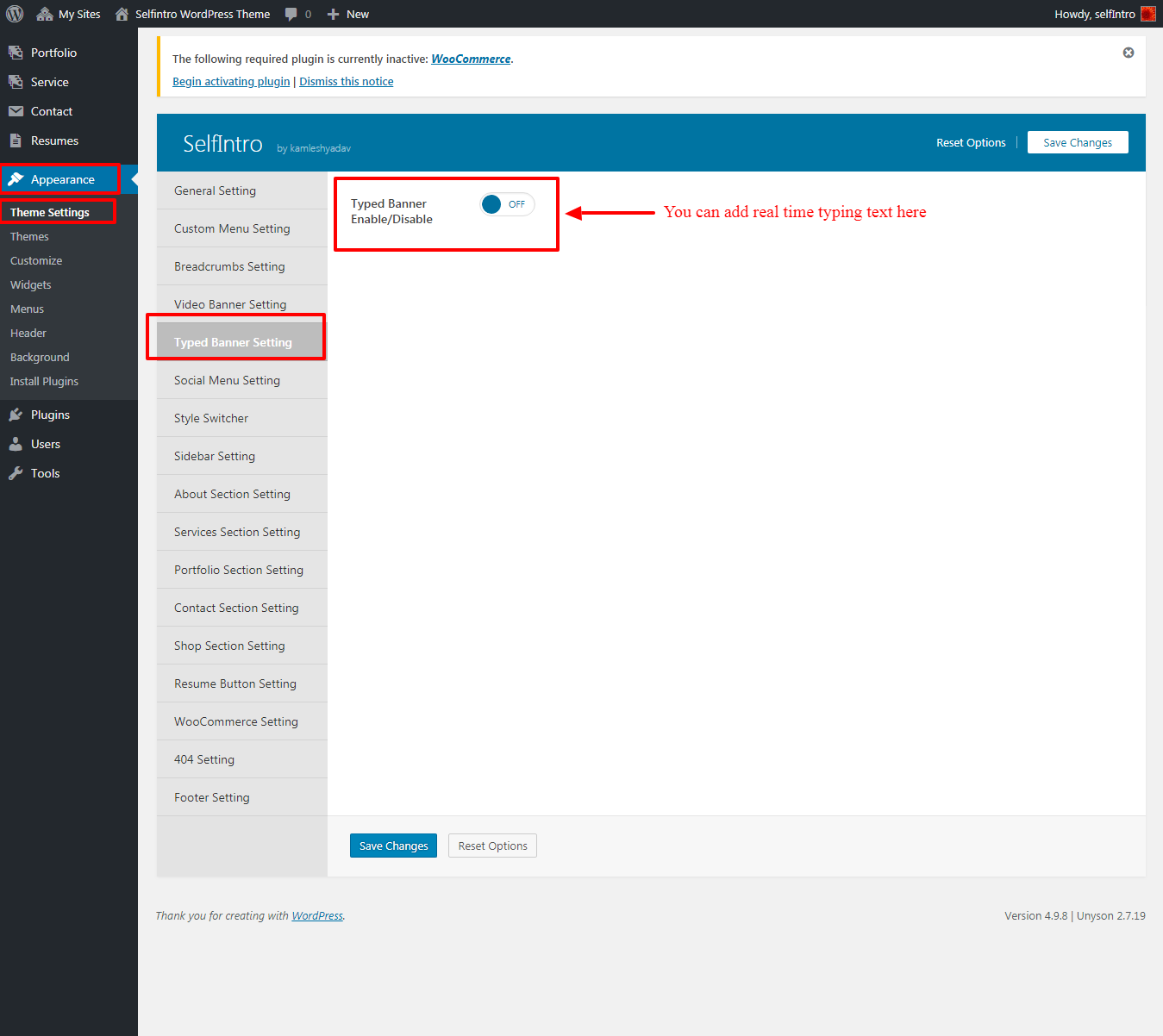
Social Menu Setting
Social Menu setting consist of all social icons that can be show in menu.
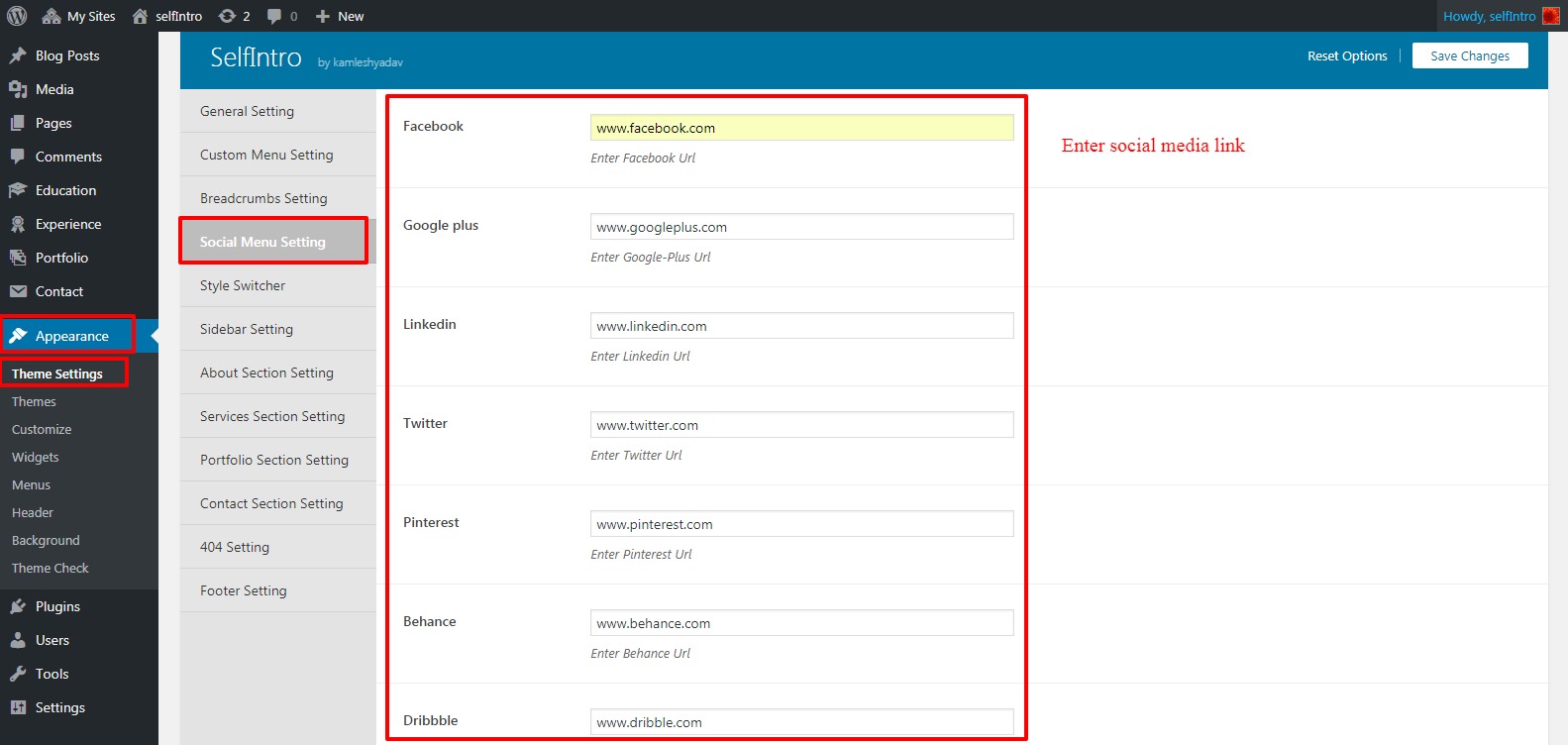
Style Switcher
User can slide style switcher button for the frontend.
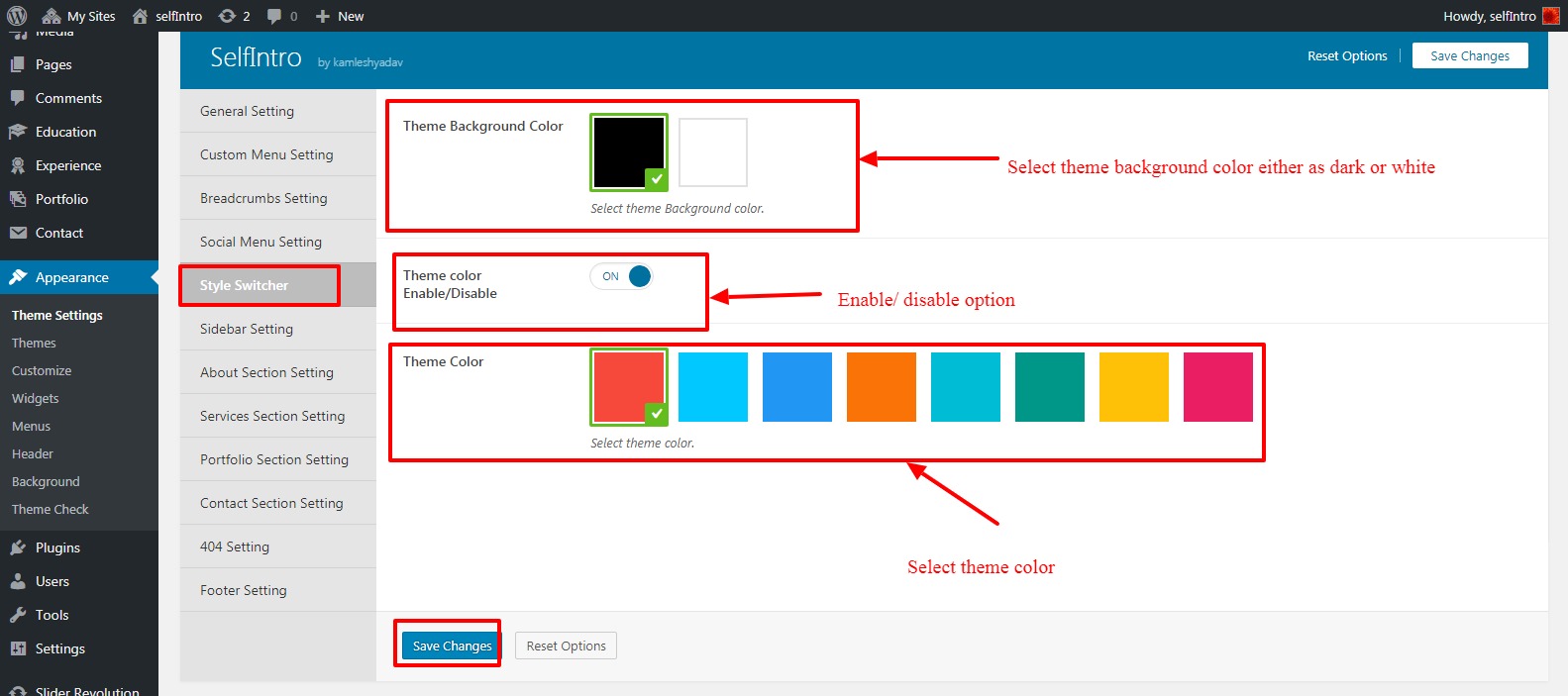
Sidebar Settings
Sidebar settings consist of the Blog, Archive and Search Sidebar position.
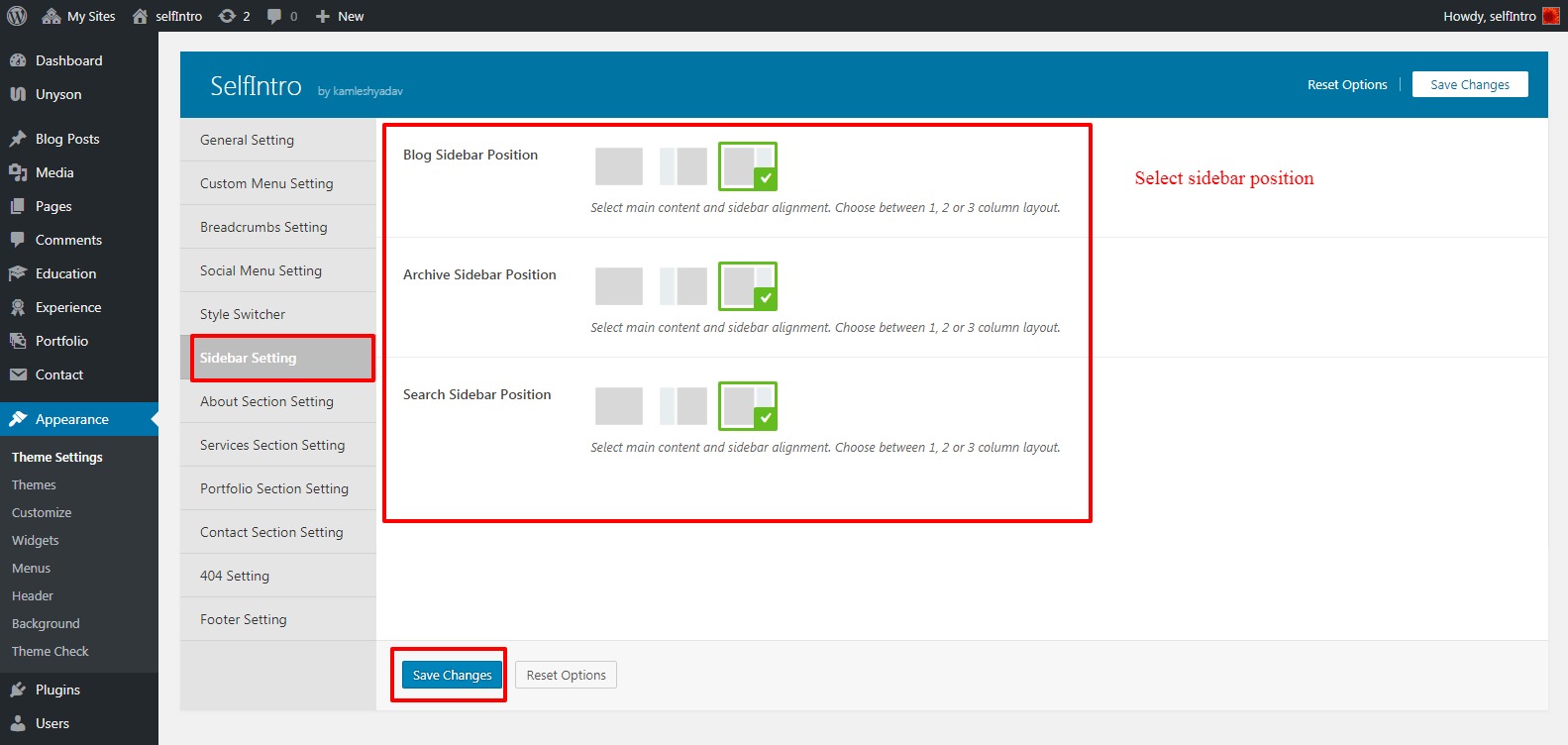
About Section Setting
With About Section Setting you can set the profiles description and can add profile slider.
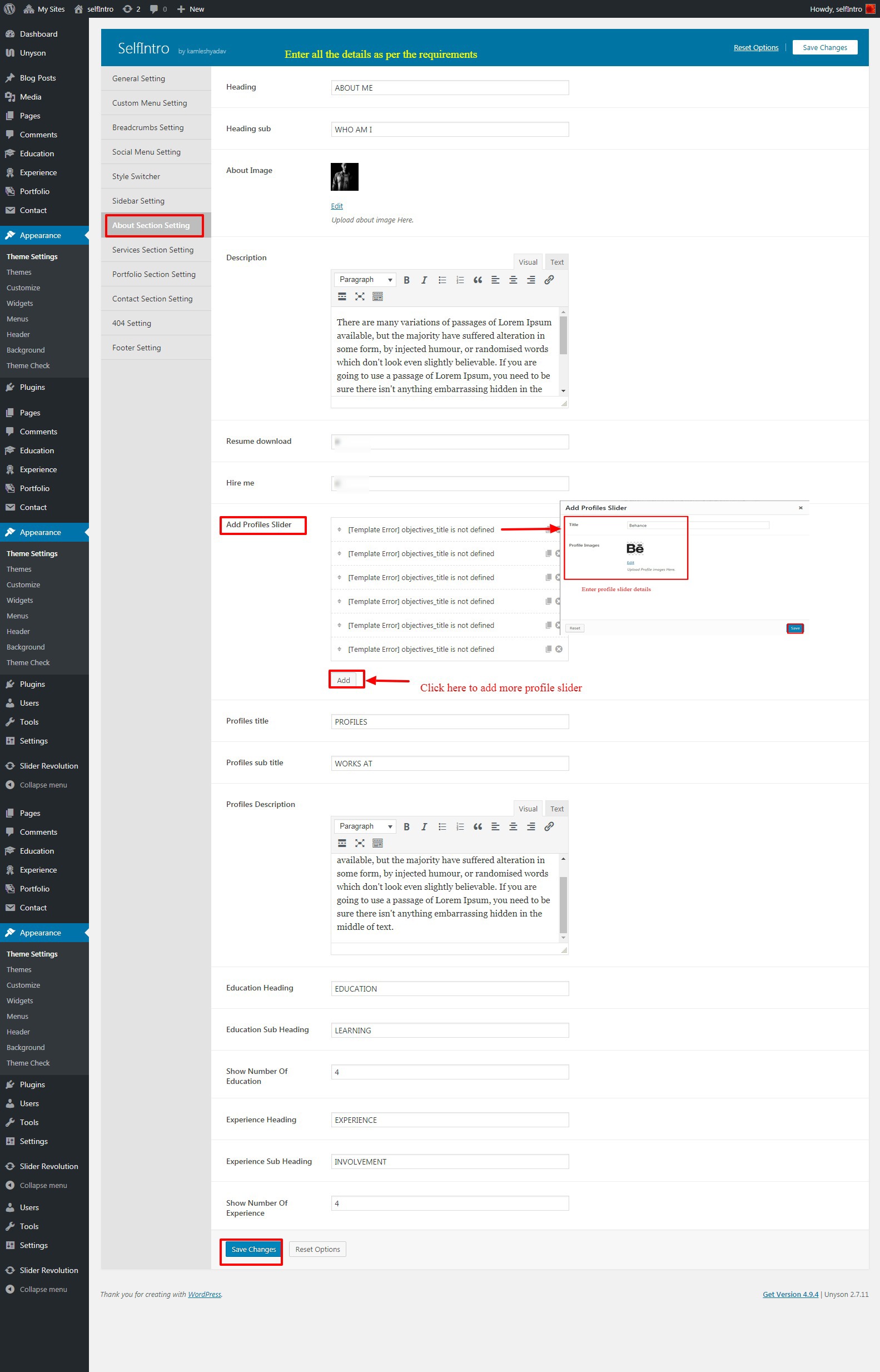
Service Section Setting
Service Section Setting enables you to customize the services section of the website.
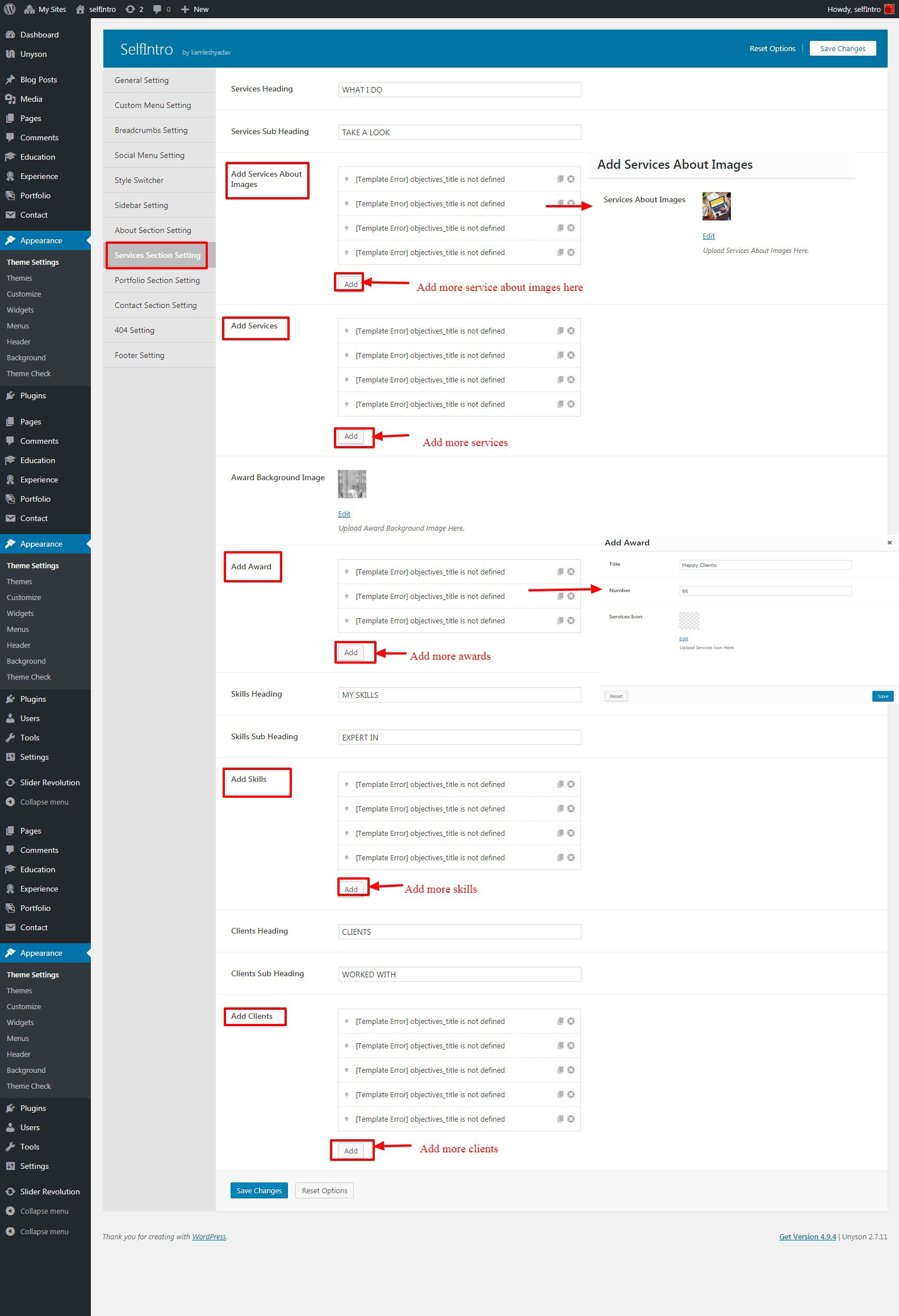
Portfolio Section Setting
With this setting you can customize the portfolio section and can also setup the number of portfolio needs to show.
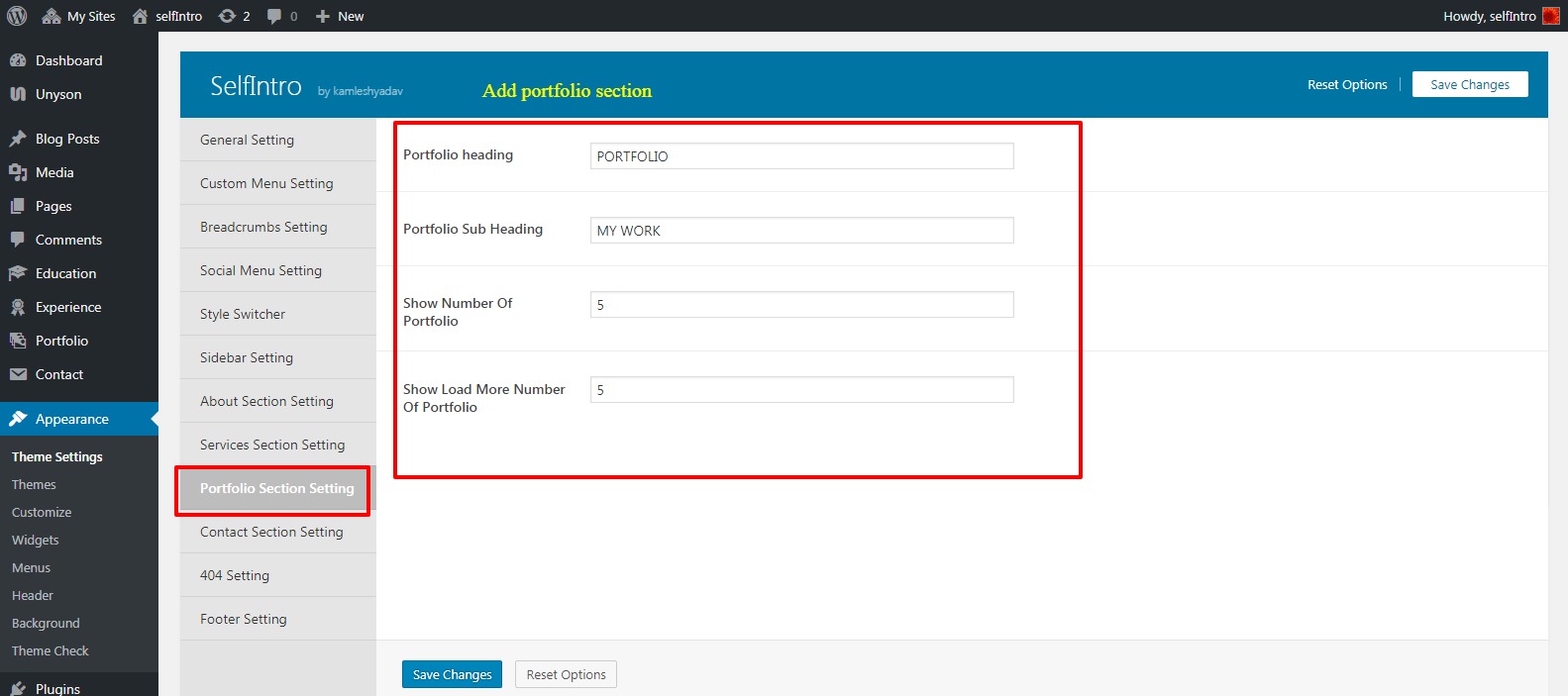
Contact Section Setting
Contact Sction setting consist of API key, Google map and various other fields.
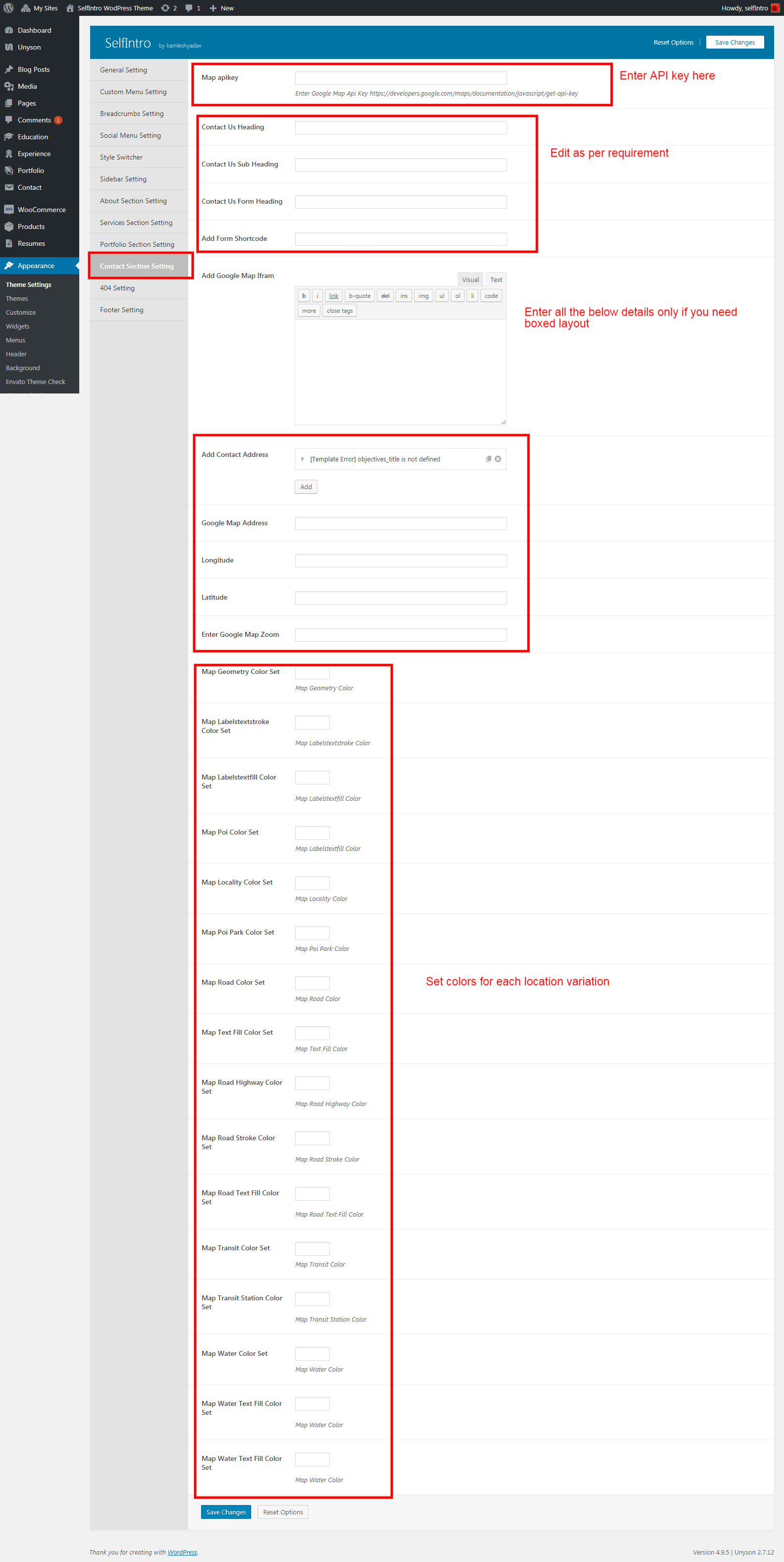
404 Setting
This setting redirect user to not found page, if the url incorrects.
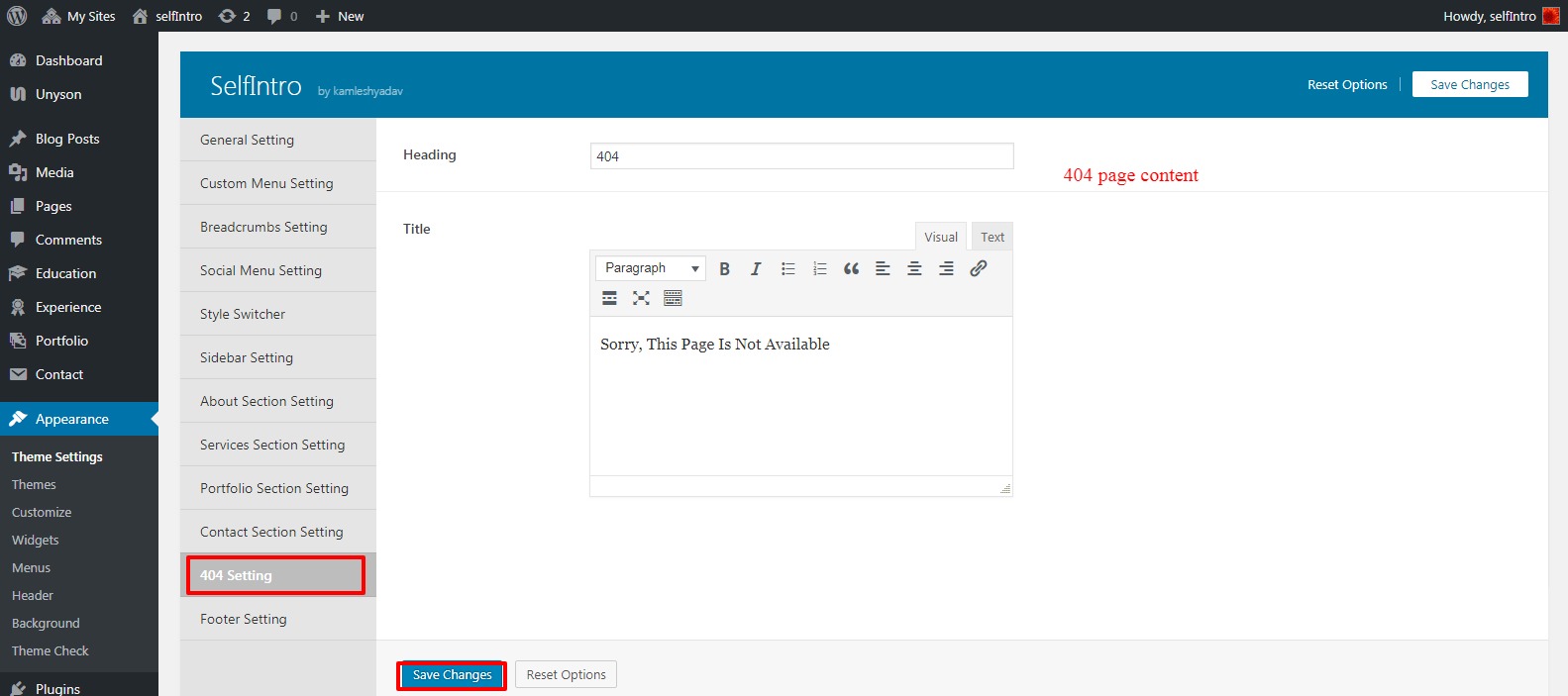
Footer Setting
Footer setting consist of copyright text.
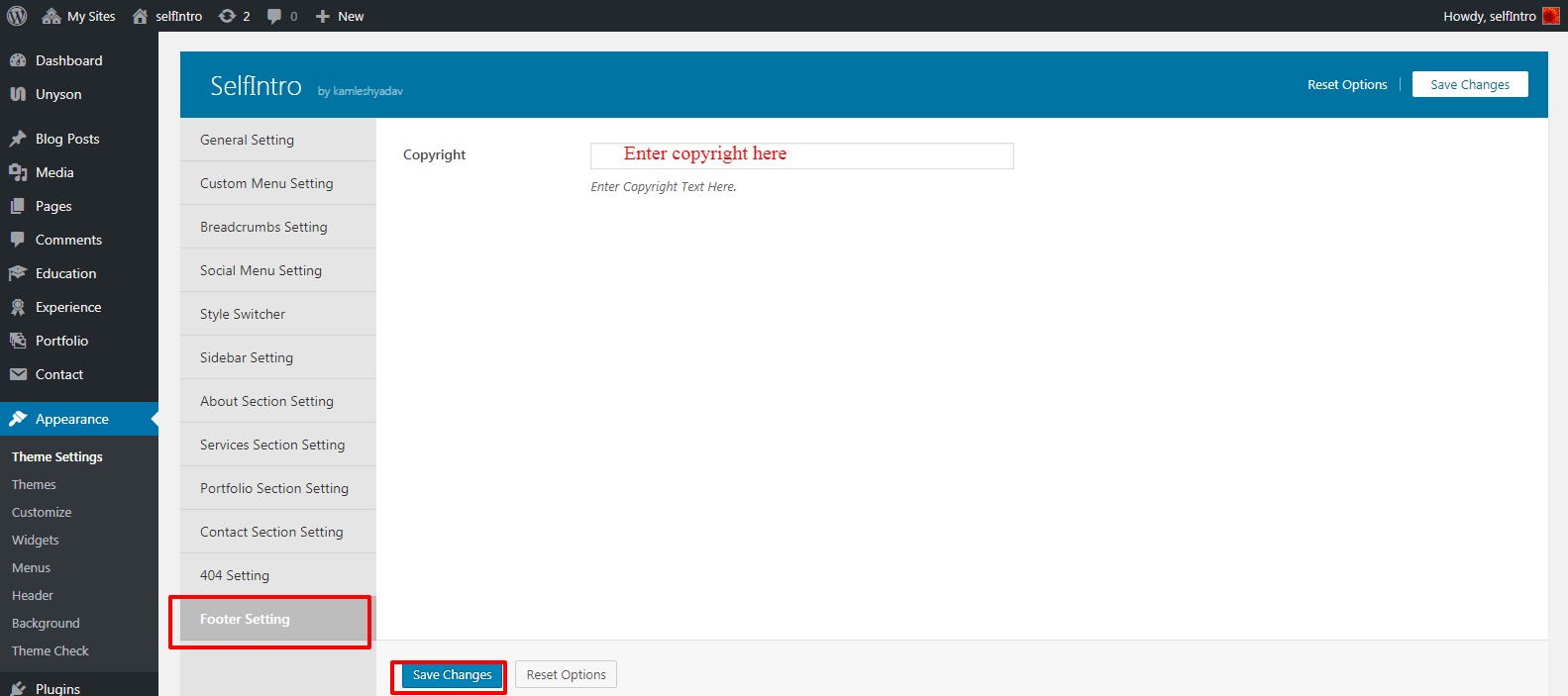
Widgets
SelfIntro includes several custom widgets. All widgets are accessed in the Widgets section of the WordPress admin. Widgets can be added to any sidebar, footer column.There are various fields and settings present to choose for each individual widget all are self explanatory. You can put as many widgets as you want inside of a sidebar or footer.
To Add Widgets, Follow The Steps Below :
step1- Navigate to Appearance > Widgets to access the list of widgets and widget sections that they can be added to. The left hand side shows all the widgets you can use. The right hand side shows all the different sections you can add widgets to.
step2- Simply drag and drop the widget you want into the widget section you want on the right hand side.
step3- When finished, make sure to click Save in the widget editing box to save the widgets added to your sidebar.
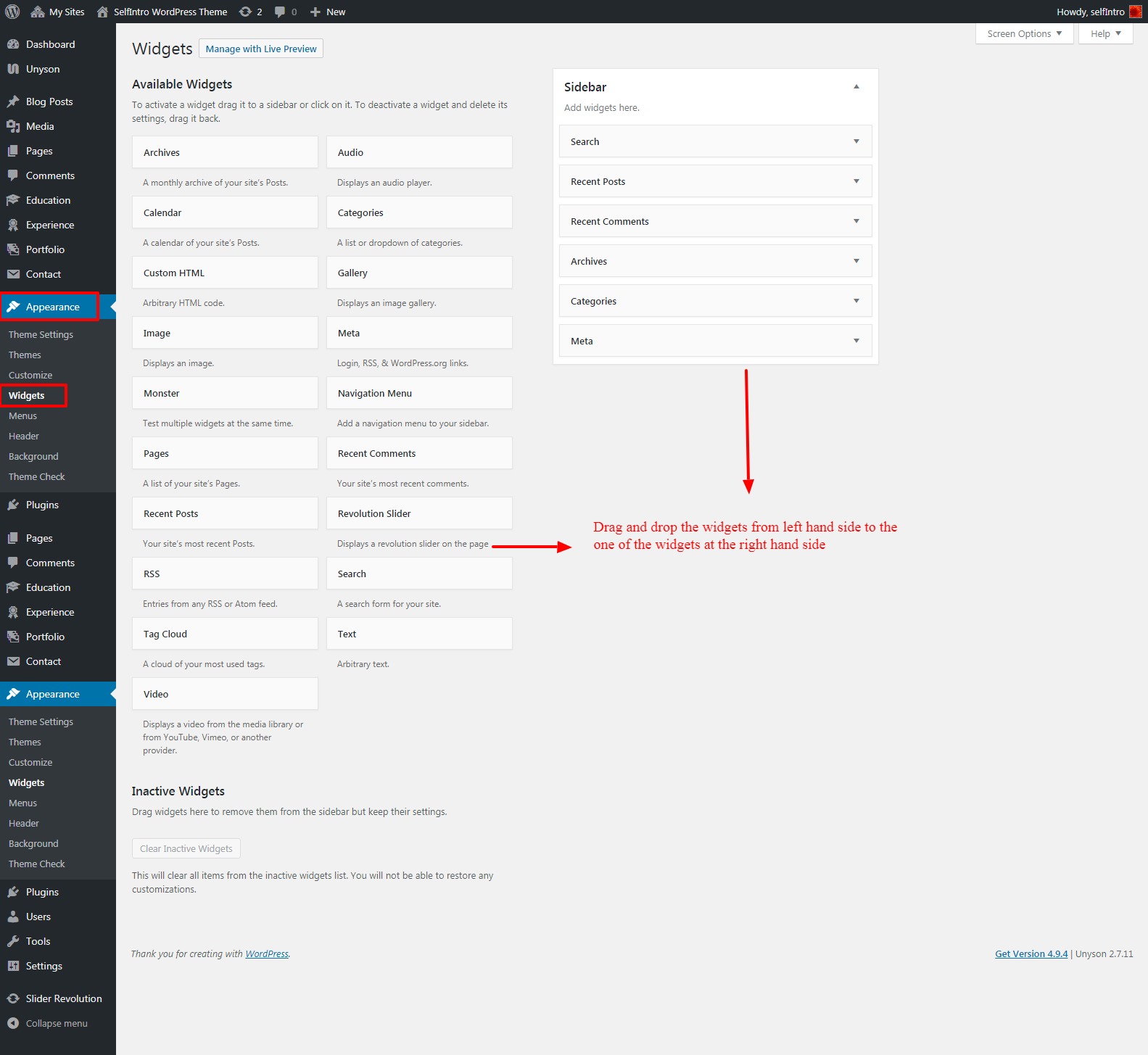
Shortcodes
A specific code that lets you do difficult things with very little effort. Shortcodes can embed files or create objects that would normally require lots of complicated, ugly code in just one line.
How To Add ShortCode
Navigate to Pages >> Add New
These are the theme shortcodes, you can use to display different thing on the page.
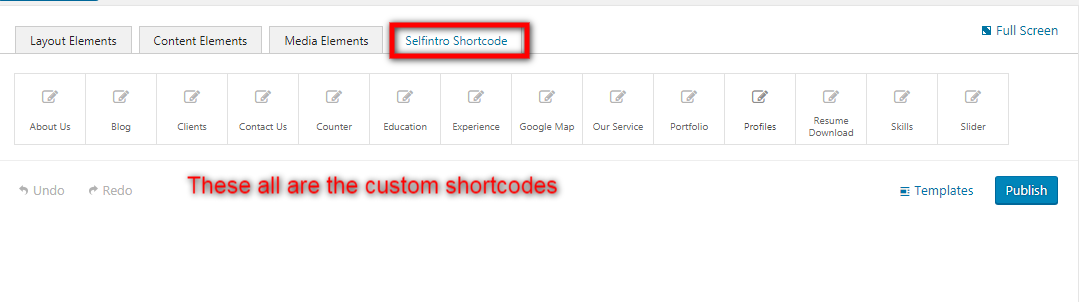
You can add more shortcode that belongs to builder shortcodes category.
WooCommerce
WooCommerce allows you to sell anything, beautifully. Built to integrate seamlessly with WordPress, WooCommerce is the world’s favorite eCommerce solution that gives both store owners and developers complete control.
Edit Products
Navigate to Dashboard >> Products >> All Products. Click on the edit product button that you need to change.
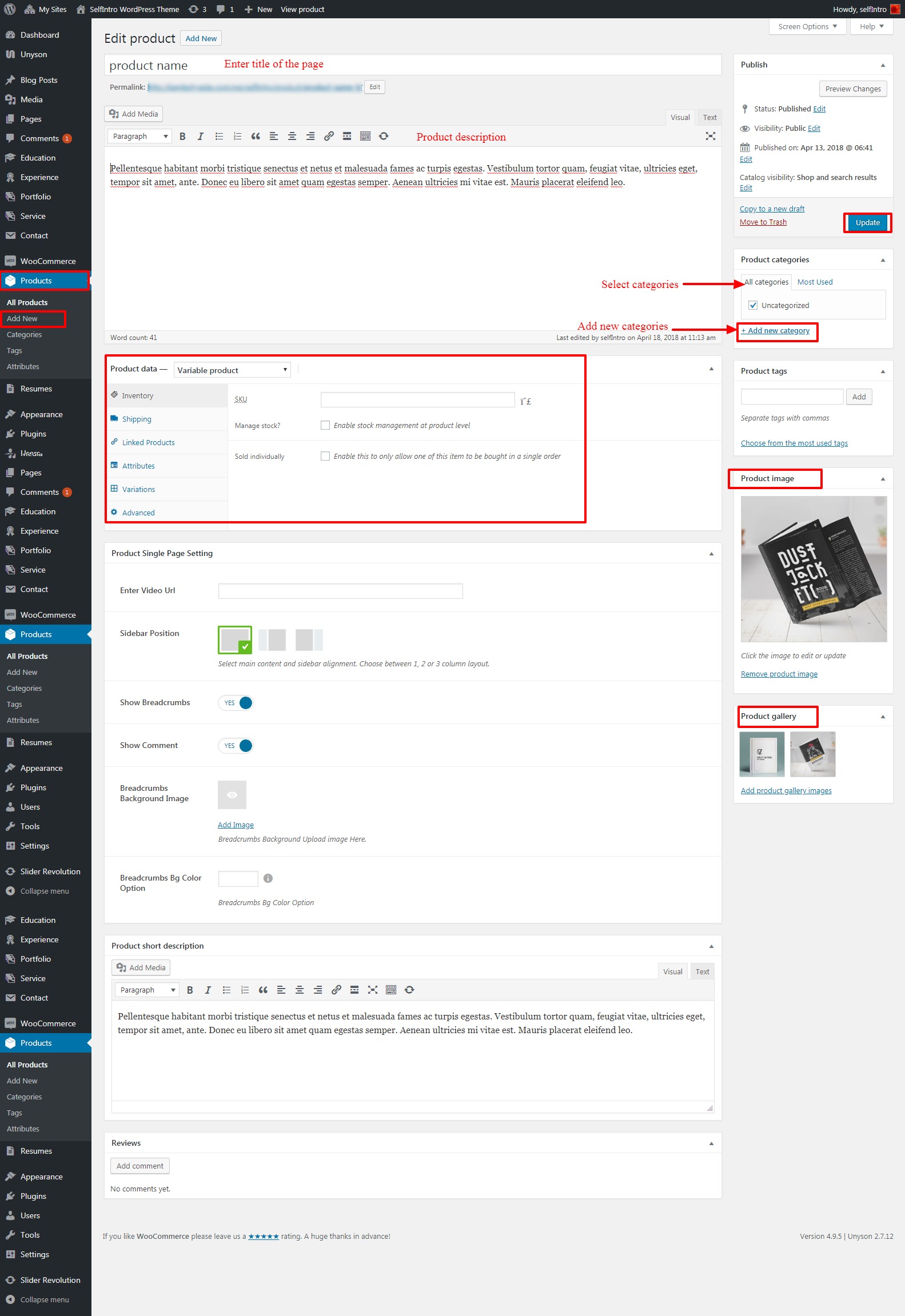
Demo Data
Navigate to Dashboard >> Prodcuts. Click on the Product to get the demo data. This will Display the list of products.
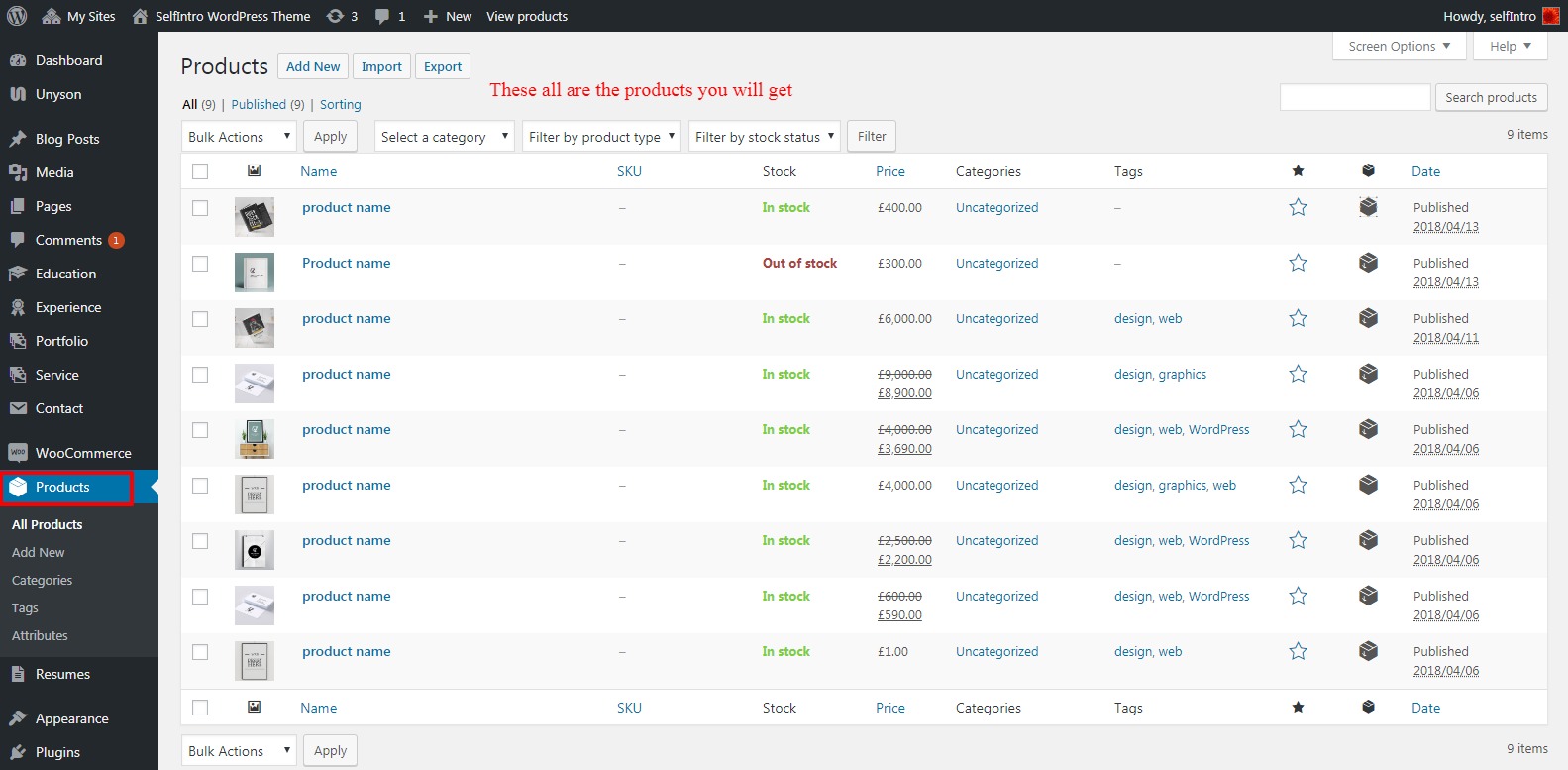
Resume Builder
Resume Builder allows you to add a new Resume.
Navigate to dashboard >> Resume >> Add new
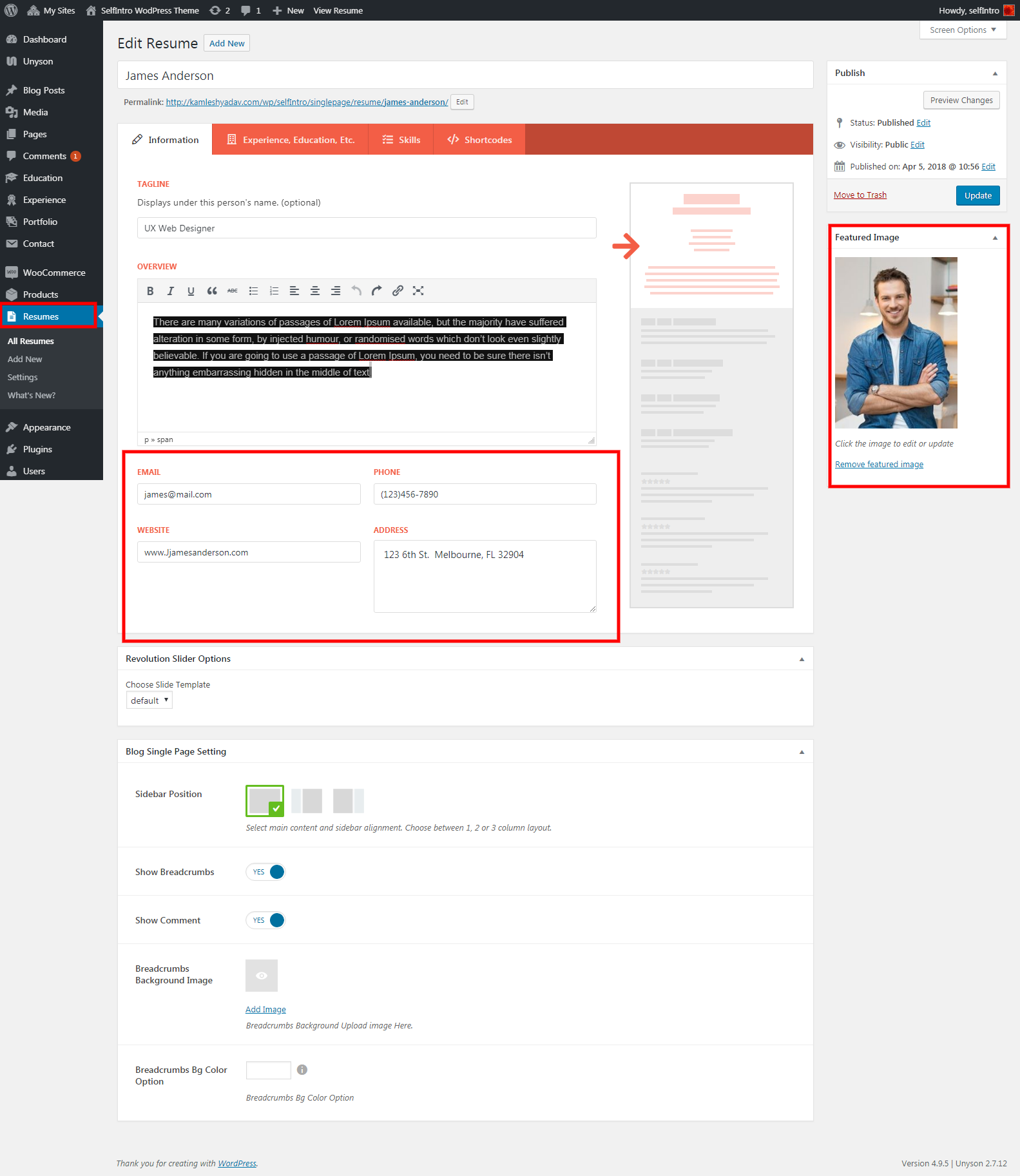
Pages
Home Page
Navigate to Pages >> all pages >> Home Page .
This will indicate the boxed layout.
Follow the same instructions as mentioned under Theme Setting options.
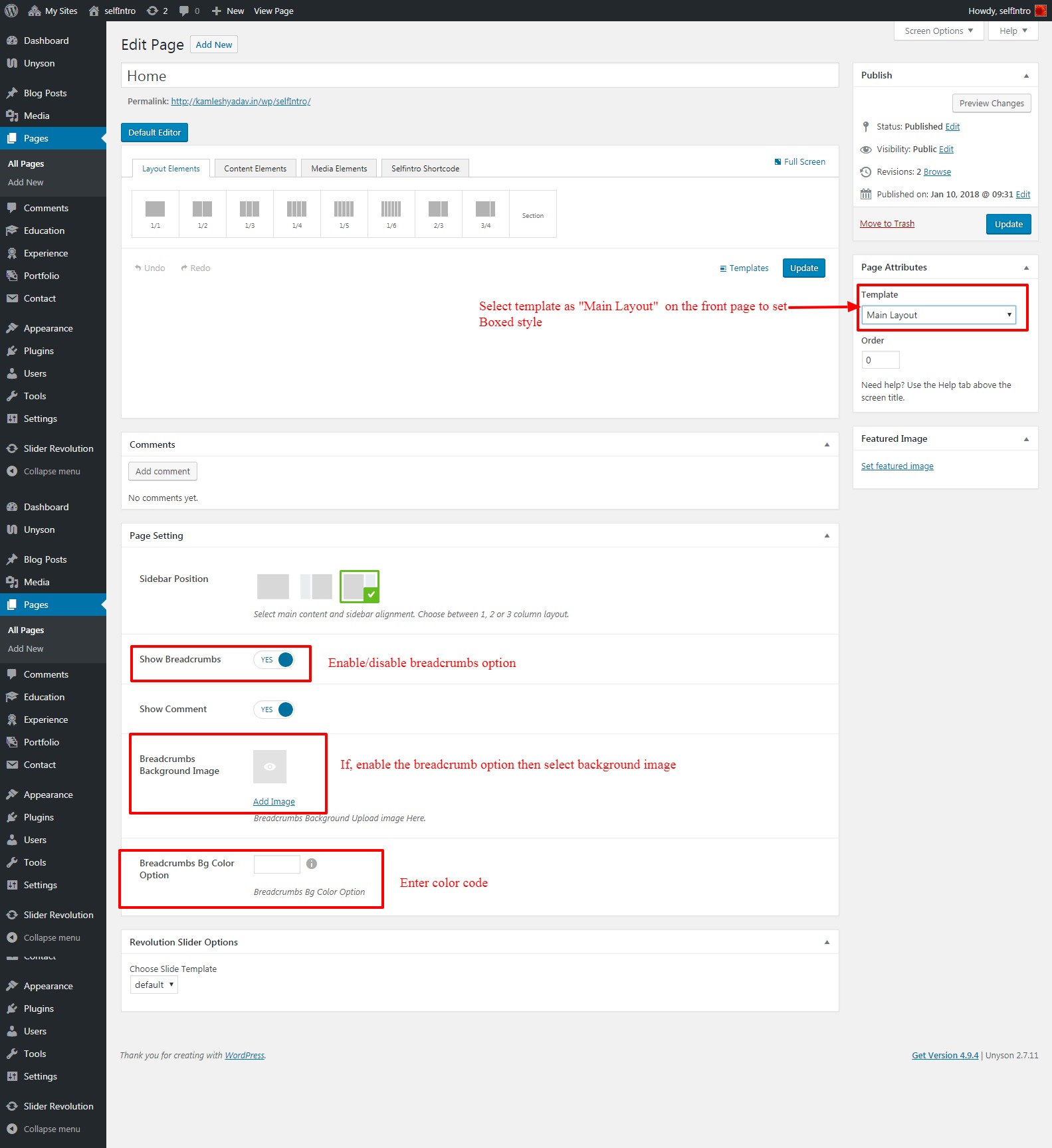
This setting will indicate for the Single/multipage layout.
No need to write content under About, service, portfolio sections. For the multipage or singlepage you need to develope pages with the shortcodes.
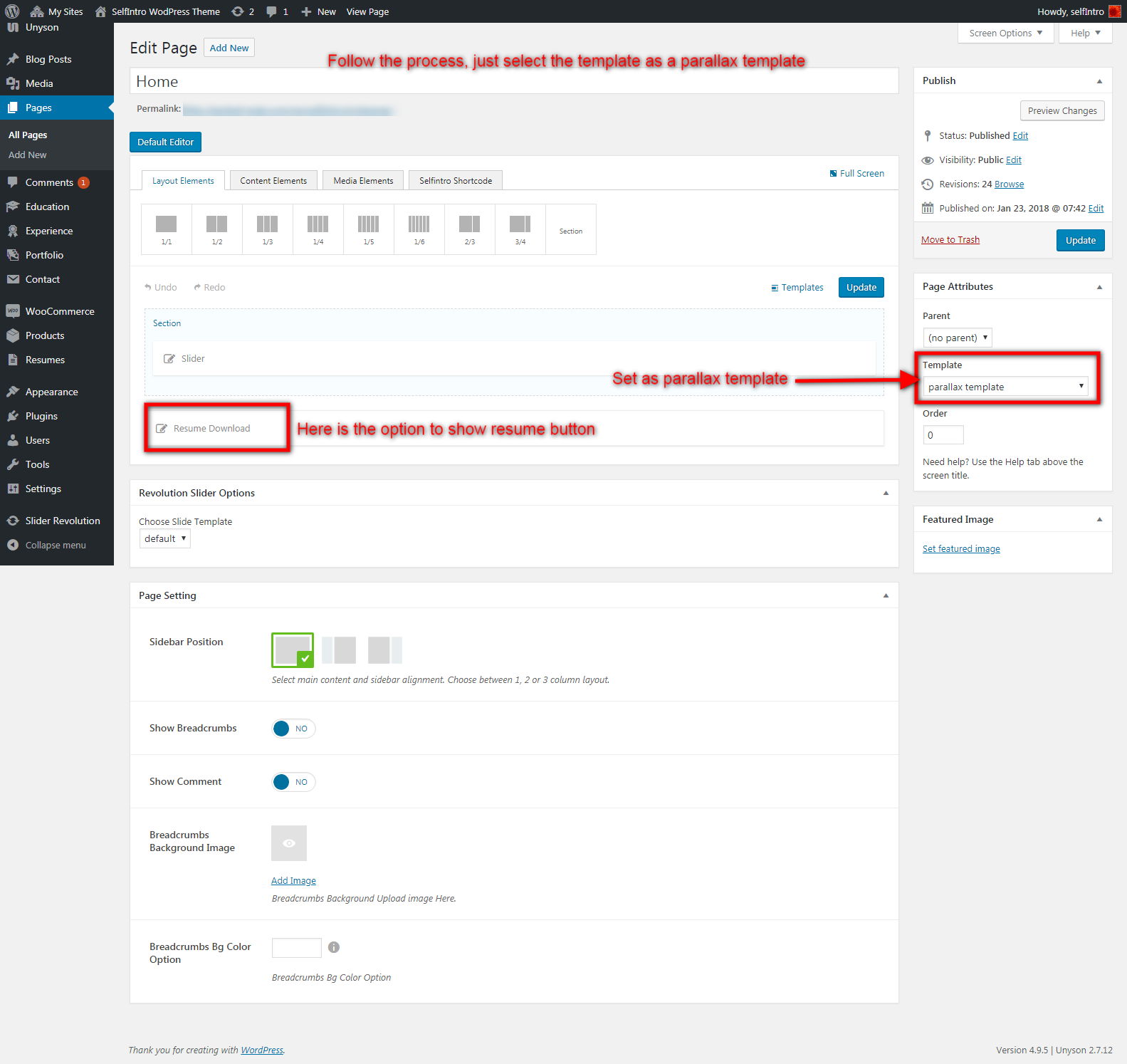
Contact page
Navigate to Pages >> all pages >> Home Page .
This will indicate the boxed layout.
Follow the same instructions as mentioned under Theme Setting options.
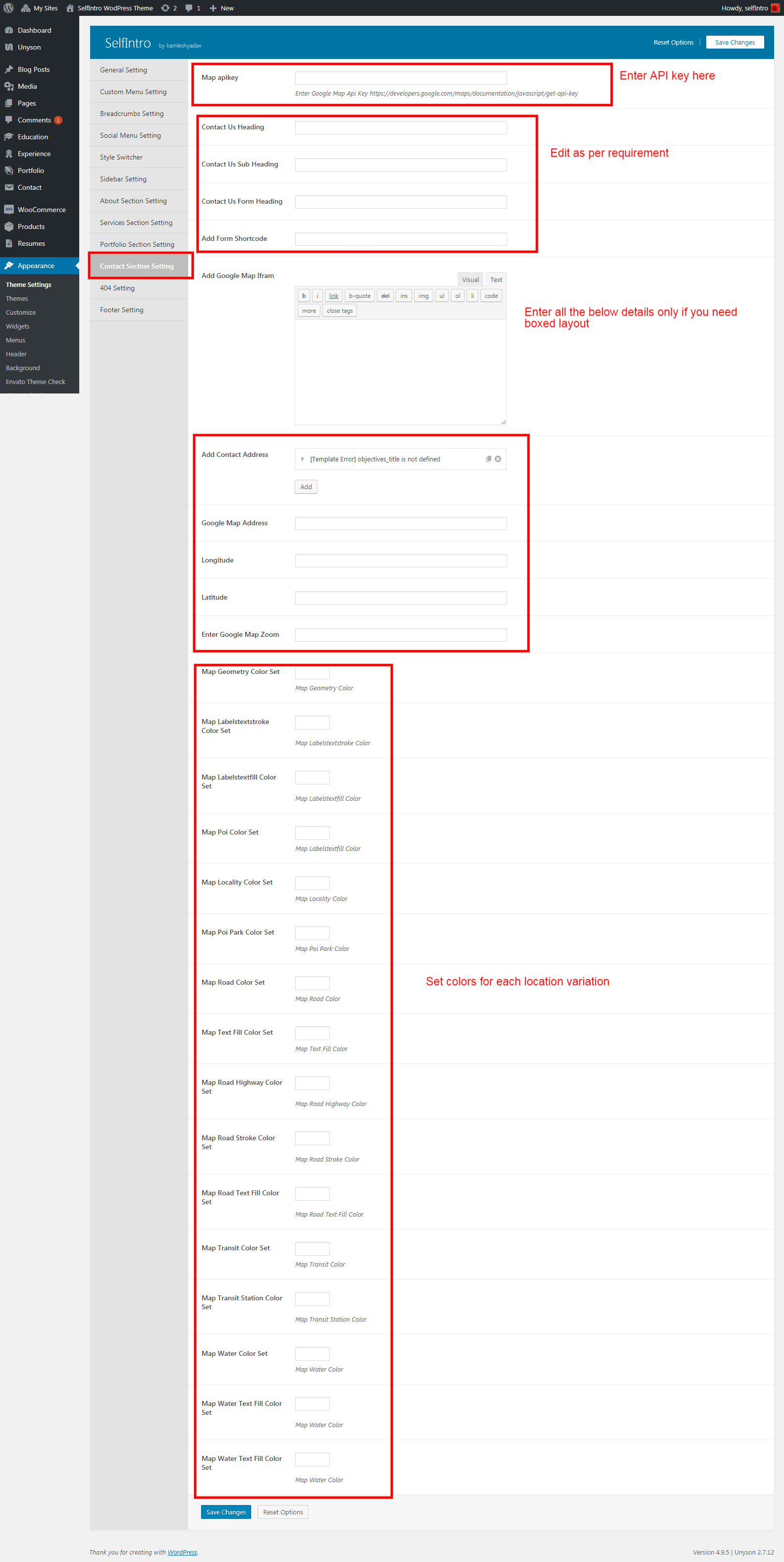
This setting will indicate for the Single/multipage layout.
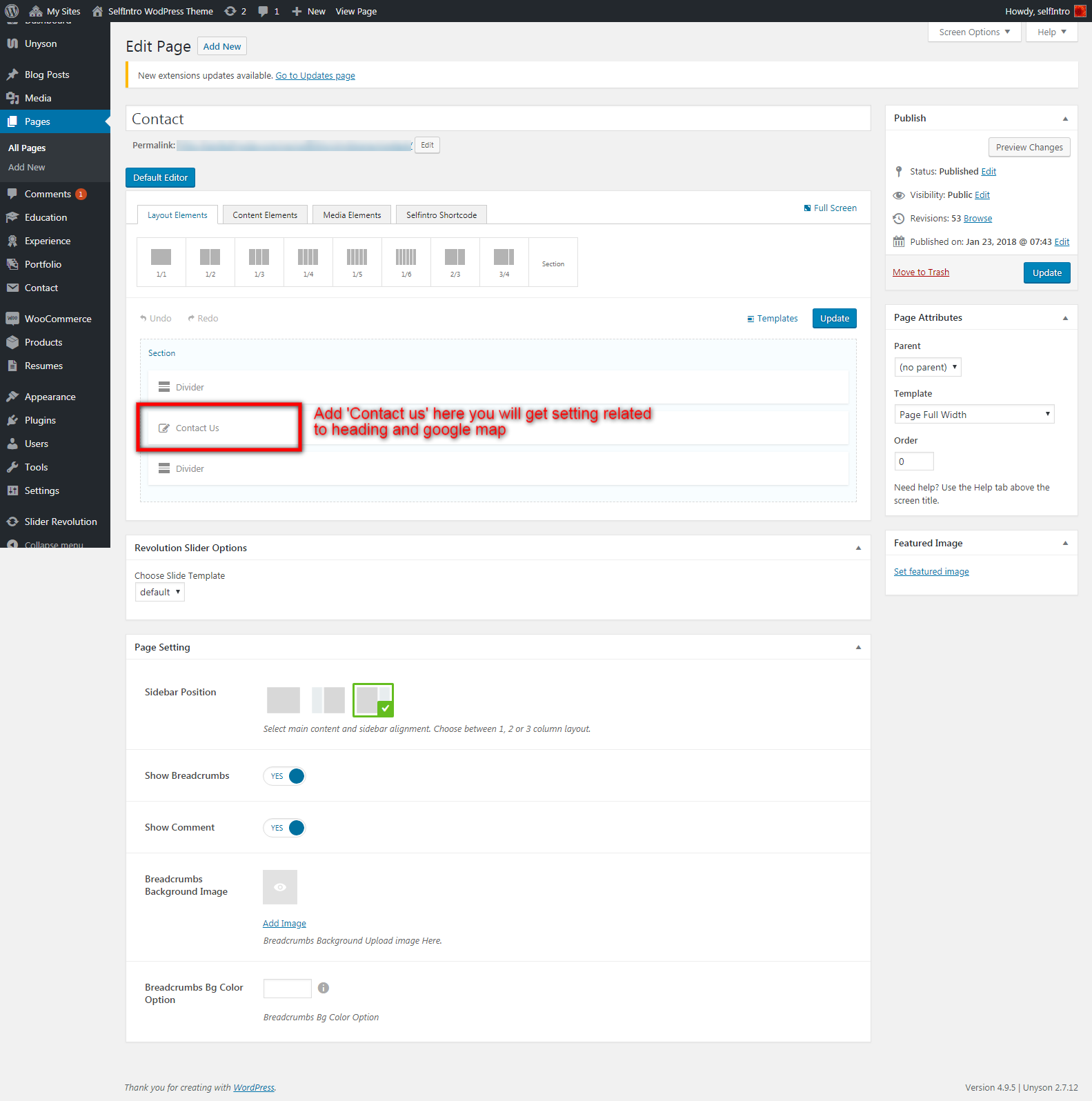
Help And Support
In order to receive a technical support assistance, you need to have a valid purchase code. To get the code, please navigate to your ThemeForest "Downloads" page and click on the theme download link.
After getting the Purchase code, please follow the steps mentioned on the link click Here to get your product verified. And then share your Purchase code and token ID with the support team.
If you have any questions that are beyond the reach of this help file, feel free to contact us. We will respond as soon as possible (within 24 – 48 hours, usually faster). We are open from 9:30am to 6:30pm (IST), from Monday till Friday.
NOTE: As authors of this theme we do provide support only for the theme-related features.
Outro
Thank you for your purchase. If you have any questions that are beyond the scope of this help file, please contact us through https://support.motothemes.net/
Once again, thank you so much for purchasing this script. As I said at the beginning, I'd be glad to help you if you have any questions relating to this theme. No guarantees, but I'll do my best to assist. If you have a more general question relating to the theme, you might consider visiting the forums and asking your question in the "Item Discussion" section.
