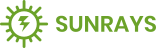- Updated : 19 June 2023
- Support URL: https://support.motothemes.net/
Introduction
Sunrays WordPress Theme
We would like to thank you for purchasing Sunrays WordPress Theme ! We are very pleased that you have chosen Sunrays WordPress Theme for your website. Before you get started, please be sure to always search our Documentation and Knowledgebase.
Sunrays WordPress Theme can be used with WordPress and we assume that you already have WordPress installed and ready to go. Sunrays WordPress Theme is a one click installation theme. If you do not, please follow this link WordPress Installation to see our section on WordPress to help you get started.
Sunrays WordPress Theme is highly suitable for all the Eco friendly businesses. We are very delight to introduce Sunrays WordPress Theme which developed specifically for all types of Solar industry like solar power, wind power, hydro power, geothermal energy, biomass, biofuels, etc…
Created Date:
Updated Date:
Please check Live Preview:
Creative Author Portfolio:
Features
Key Features Of The Theme
- Six Demo Layouts
- 2 Header Styles
- Drag And Drop Builder
- One Click Demo Installation
- Compatible With WPML
- Theme Setting Options
- Unyson Options Panel
- Fully Responsive Design
- Latest WordPress Supports
- Easy To Customize
- Cross Browser Compatible
- Unique Shop Pages
- Animation Effects
- SEO Friendly
- WooCommerce
- Custom Color Option
- Custom Font/Title Size Option
- Sticky Header

Installation
You can install the theme in two ways: through WordPress, or via FTP. The sunrays.zip file is the Installable WordPress Theme and that is what you need to use to get the theme installed. Please see the following sections for each method.
1) Installation via FTP: Prefer upload the un-zipped theme folder
2) Installation via WordPress: Install and Activate
Theme Requirements
To use this theme you must be running at least WordPress 5.0, PHP 5.6.20 or higher
We recommend that please make sure that your server PHP configuration limits are as follows:
- max_execution_time 600
- memory_limit 128M
- post_max_size 32M
- upload_max_filesize 32M
If you are running unmanaged dedicated server or VPS, you should check your php.ini file.
- php_value max_execution_time 600
- php_value memory_limit 128M
- php_value post_max_size 32M
- php_value upload_max_filesize 32M
WordPress Installation
How To Install Sunrays WordPress Theme ! via WordPress
Step 1 – Navigate to Appearance > Themes .
Step 2 – Click Add New and click the Upload button. Navigate to find the “sunrays.zip” file on your computer and click “Install Now”
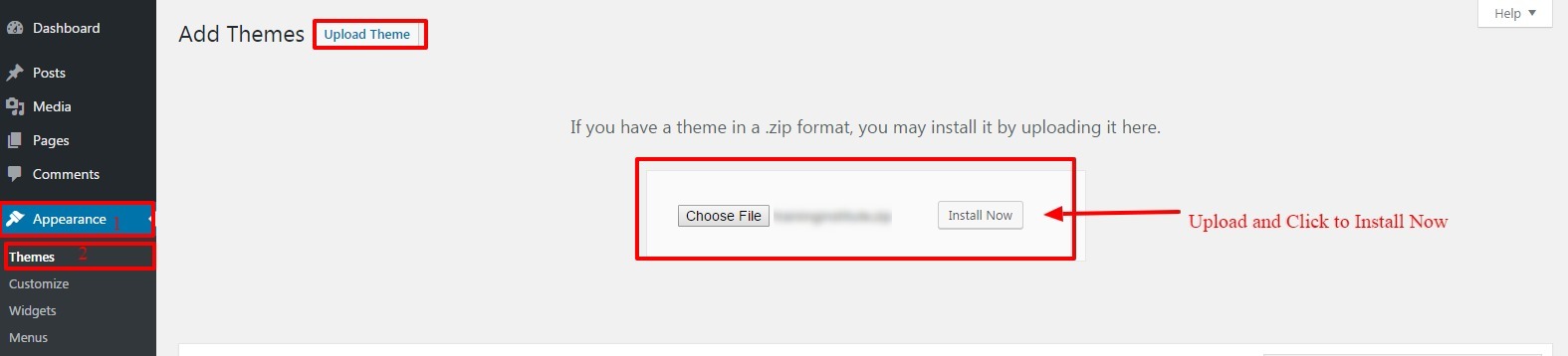
NOTE: From 5th step onwards all the points are same for both installation method ie WP installation and FTP installation.
FTP Installation
How To Install Sunrays WordPress Theme WordPress Theme ! via FTP
Step 1 – Log into your hosting space via an FTP software.
Step 2 – Unzip the sunrays.zip file and only use the extracted Sunrays theme folder.
Step 3 – Upload the extracted Sunrays theme folder into wp-content > themes folder.
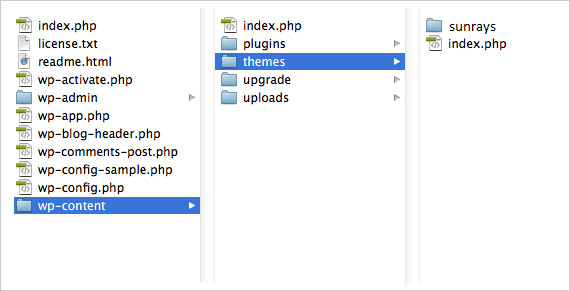
Step 4 – Navigate to the wp-dashboard and then activate the newly installed theme by going to Appearance > Themes and clicking the Activate button.
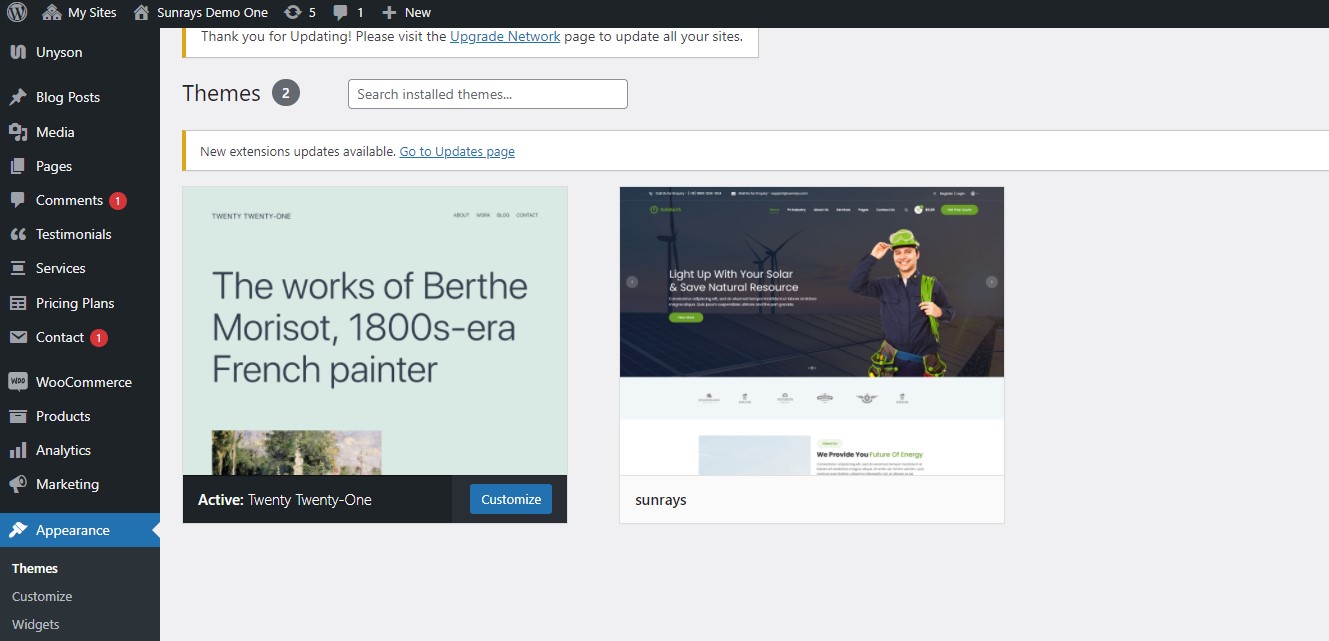
Step 5 – Once successfully activate navigate to Install Plugin Button. When clicked you will get the list of the required pluigns
Step 6 – Below mentioned plugins are required plugins.
Plugins that will need to be installed and activated: Contact Form7, Unyson, Sunrays Core, Slider Revolution, Woo-Commerce Plugin are required for the theme to work, it contains all of our theme features like shortcodes and shortcode generator.
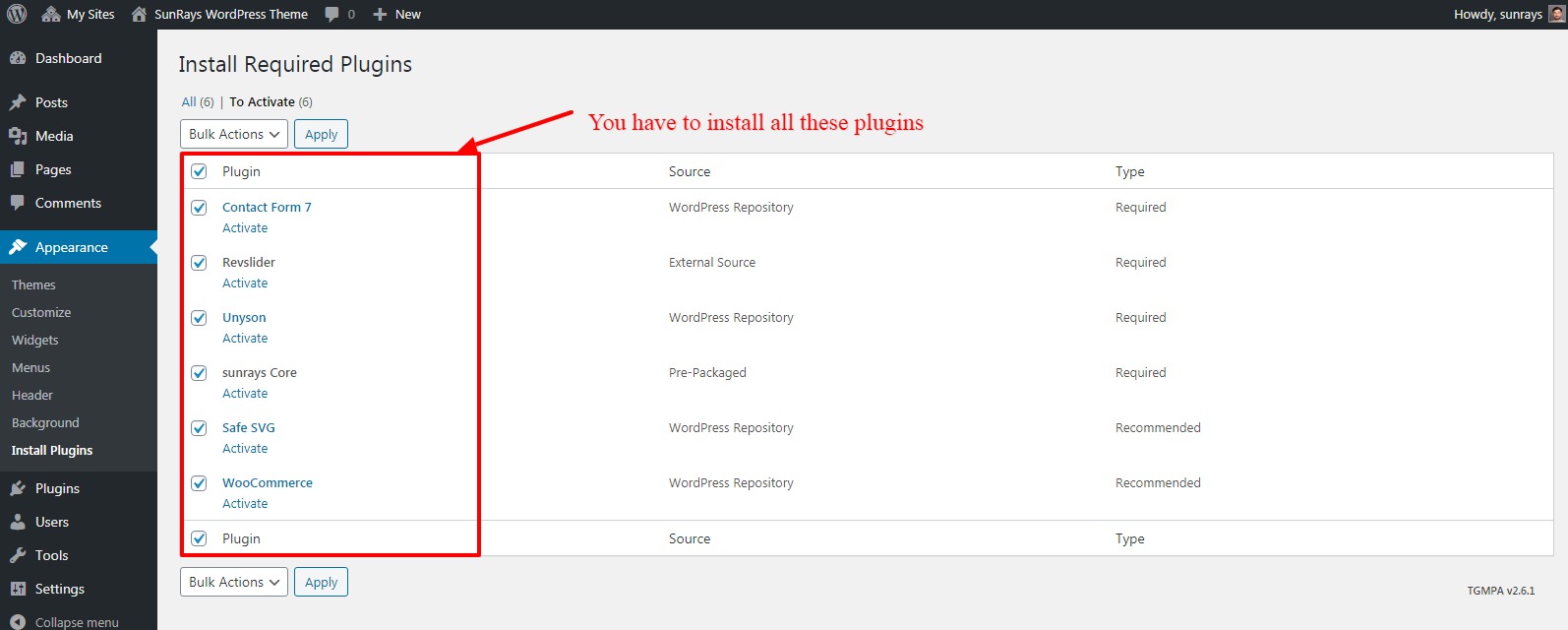
1. Unyson – This is our companion plugin that is required to use Sunrays Store WordPress Theme. Please make sure this is always installed and activated.
2. Sunrays Core – This is our default plugin that is required to use Sunrays Theme. Please make sure this is always installed and activated.
3. Slider Revolution – Slider Revolution is an innovative, responsive WordPress Slider Plugin that displays your content the beautiful way. Whether it's a Slider, Carousel, Hero Scene or even a whole Front Page, the visual, drag & drop editor will let you tell your own stories in no time!
4. ContactForm 7 – Contact Form 7 can manage multiple contact forms, plus you can customize the form and the mail contents flexibly with simple markup.
5. Safe SVG – This plugin allows SVG uploads into WordPress and sanitizes the SVG before saving it.
6. WooCommerce Plugin – WooCommerce is a an eCommerce plugin that allows you to sell anything, beautifully. Built to integrate seamlessly with WordPress, WooCommerce is the world’s favorite eCommerce solution that gives both store owners and developers complete control.
Step 7 - After installing the theme you have to activate the following extensions
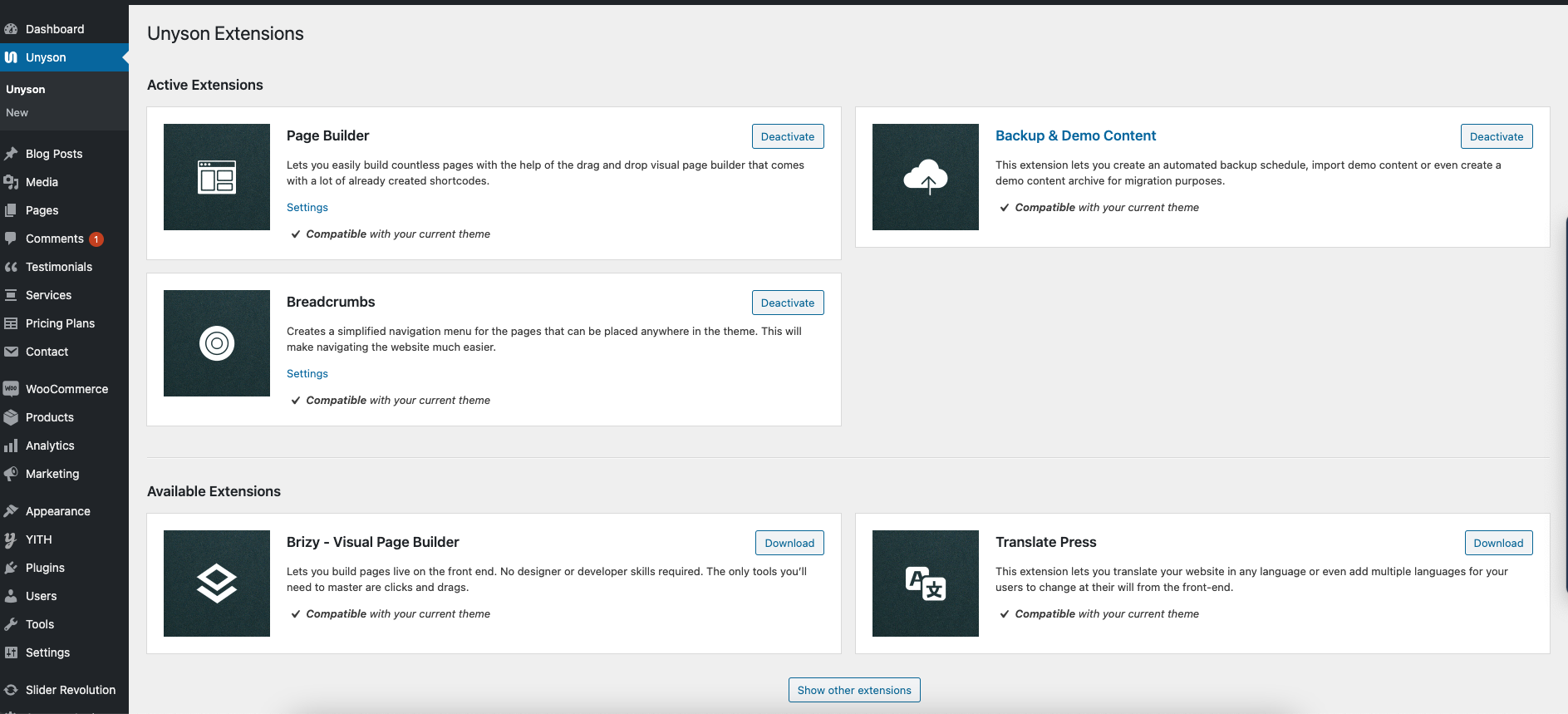
Demo Import
To install dummy content as shown in the live preview, Navigate to Tools >> Demo Content Install. Here you will get the demo preview.You can install it.
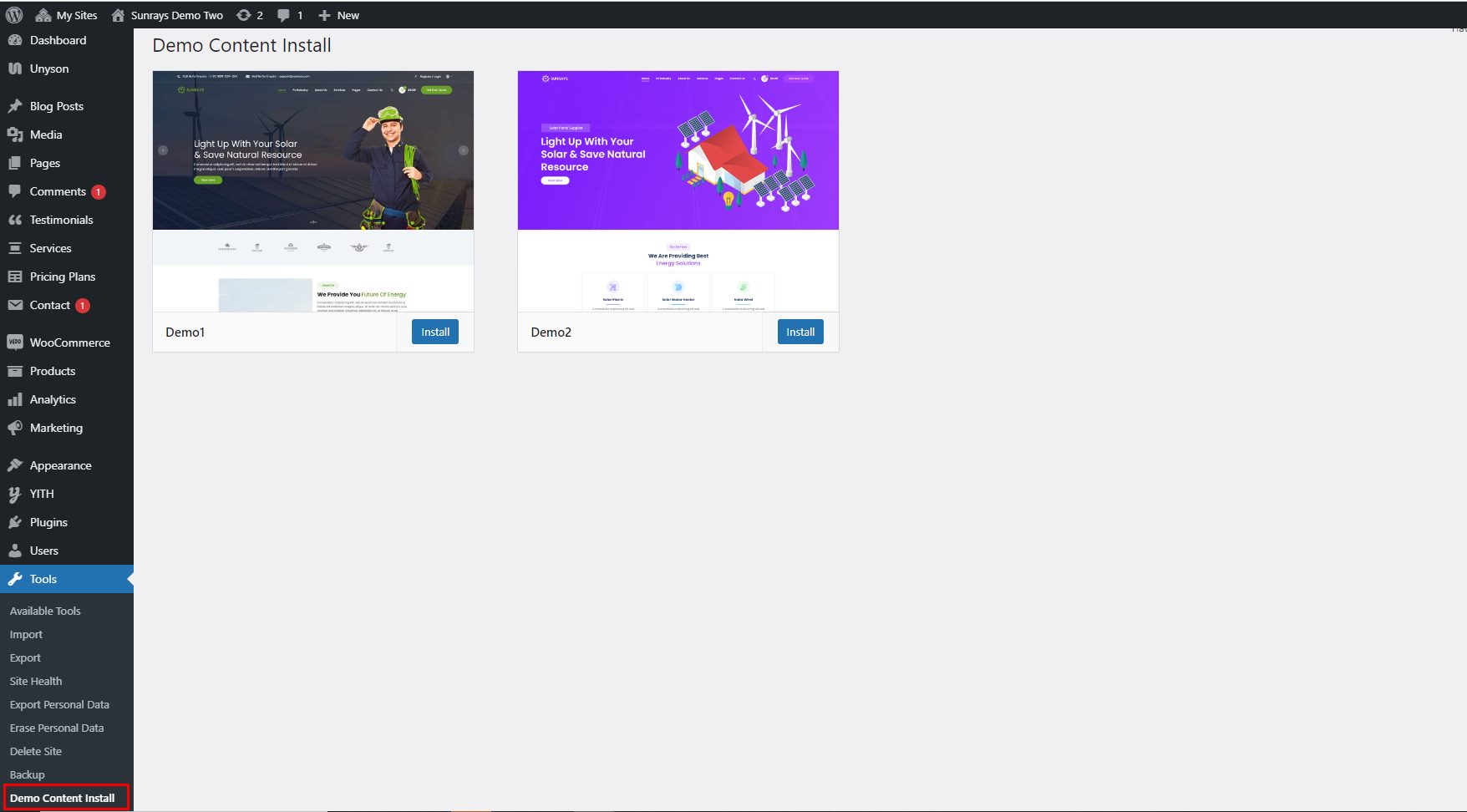
Installation Video Tutotrial
How To Install BlogHub WordPress Theme And Import Demo Content
Theme Options
The Sunrays WordPress theme options panel has been specially created to make your work faster and easier. These options are very easy to use and in a few minutes you can change a lot of things on the website.
Navigate to >> Sunrays Options
General Setting
General settings consist of favicon logo and loader logo and sidebar positions.
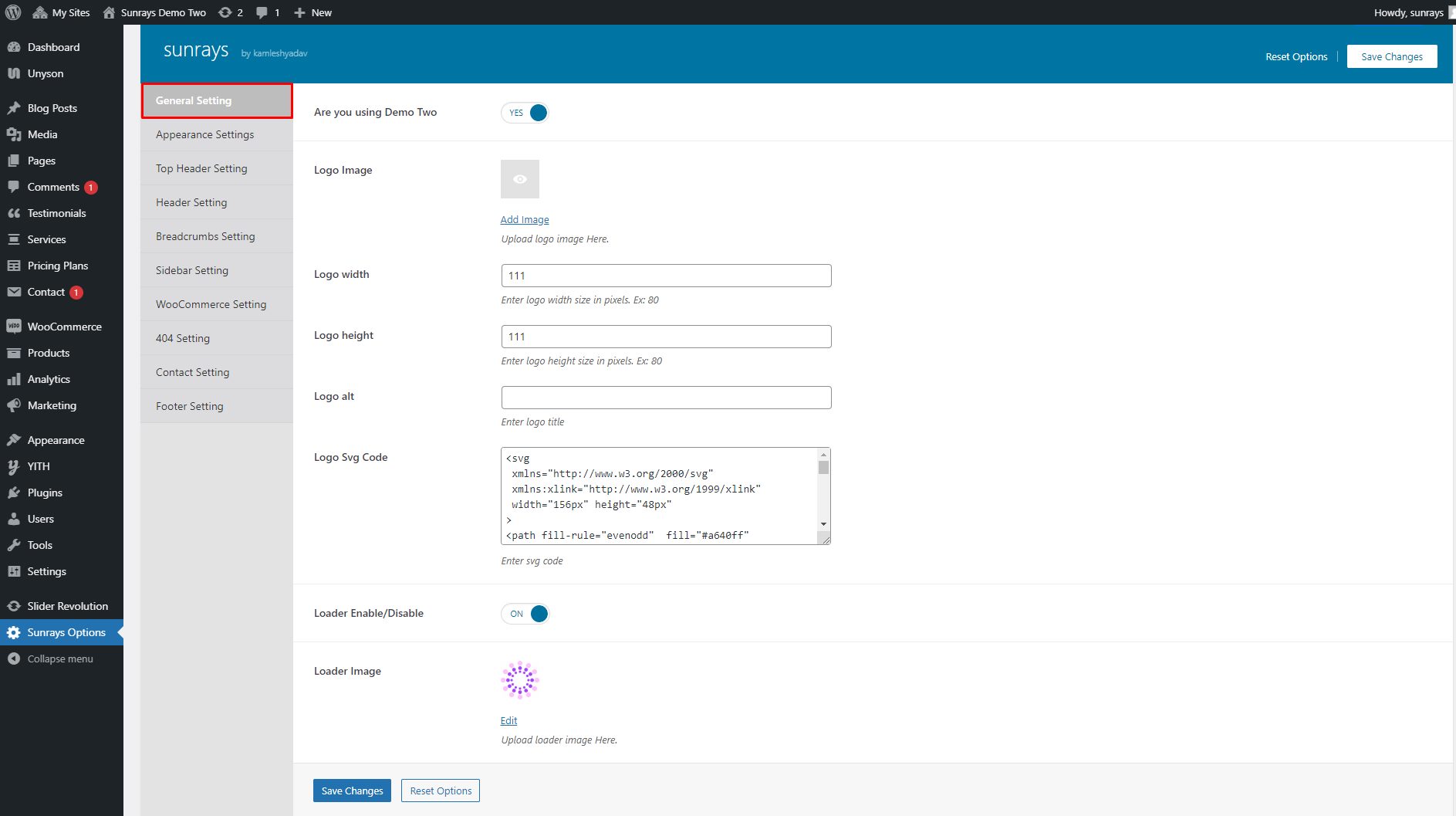
Appearance Setting
Appearance Settings consist of primary color, title color, font color and title and font size options.
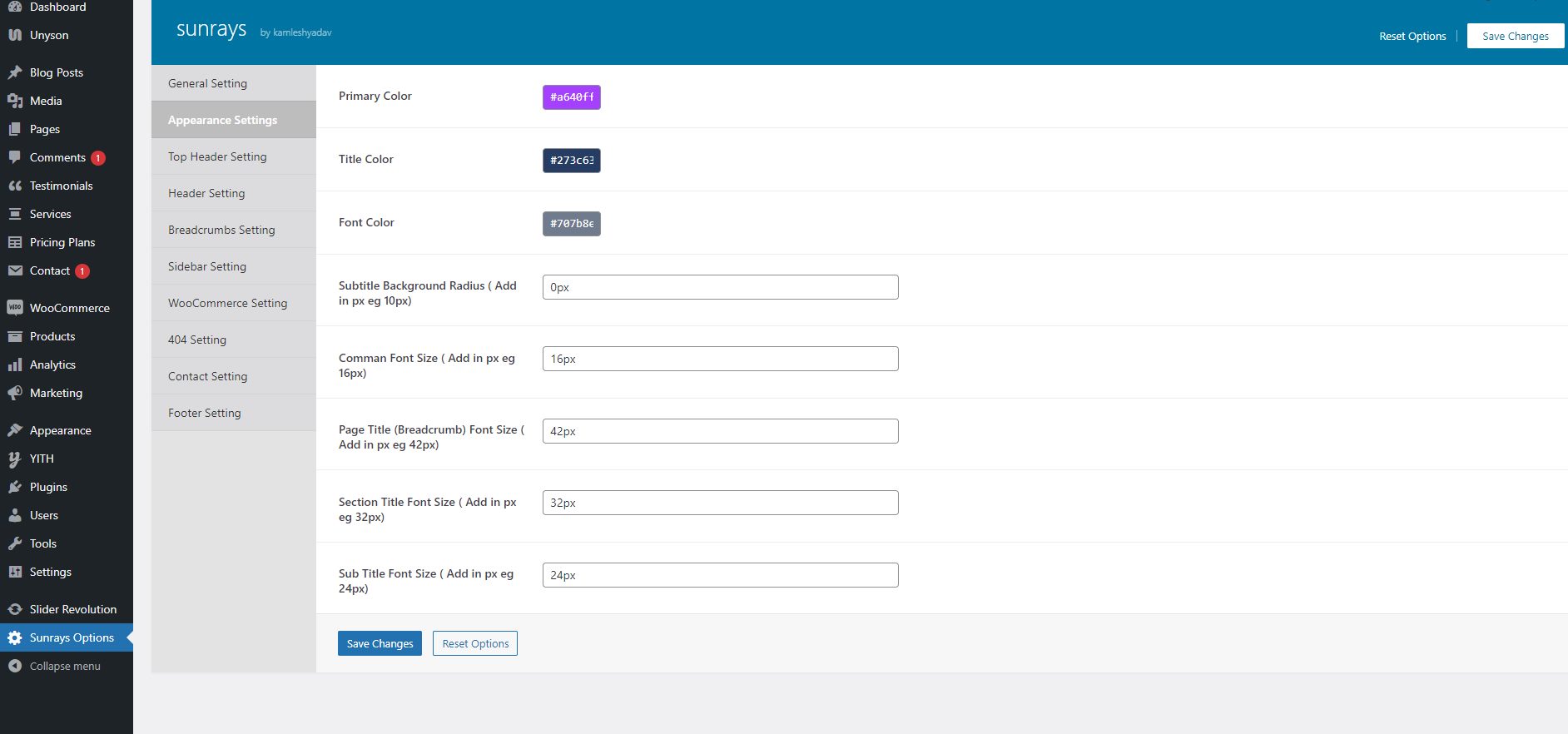
Top Header Setting
With Top Header Setting you can enable or disable top header, register/login and will get settings accordingly.
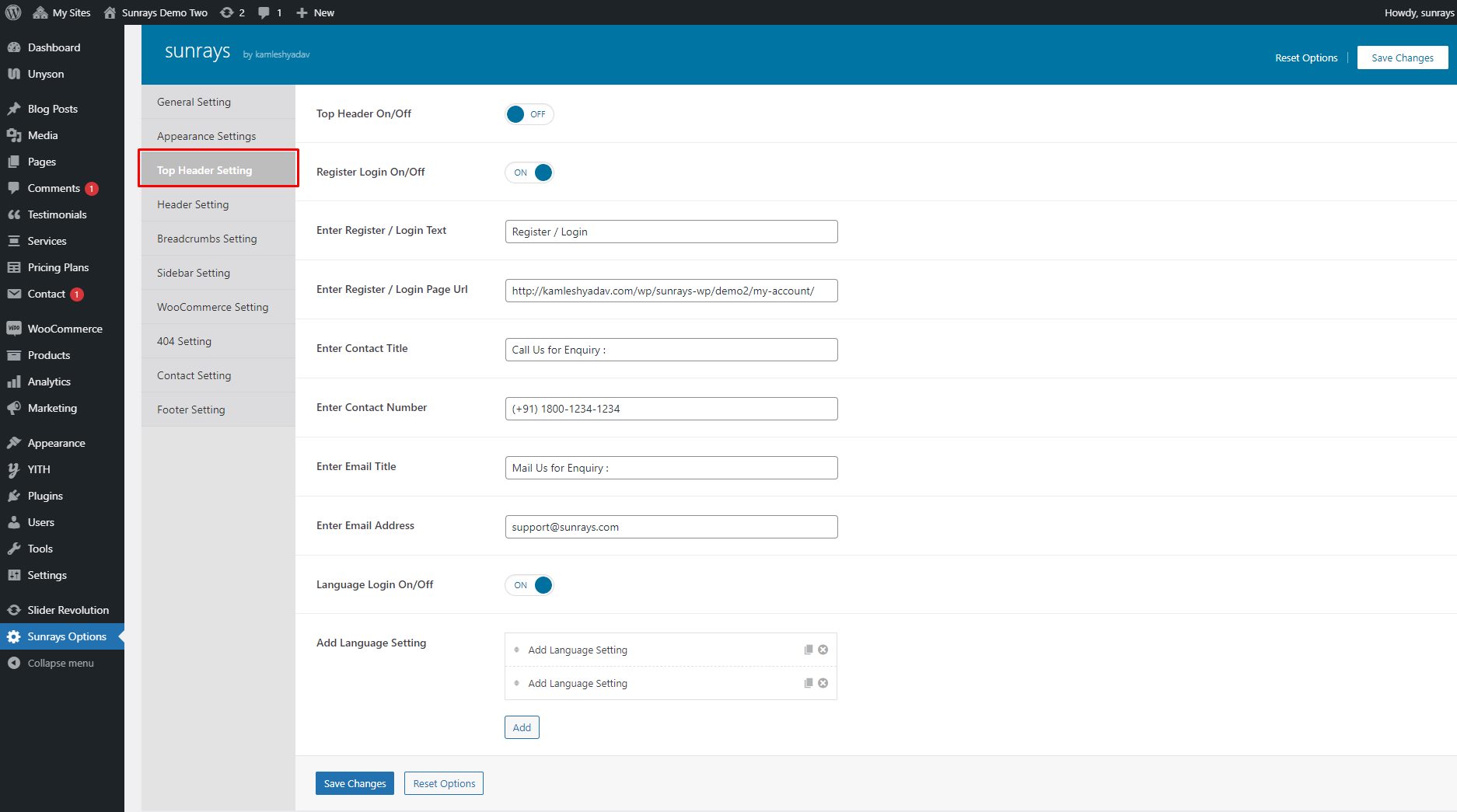
Header Setting
Header settings consist of header style, social icons and add to cart icon.
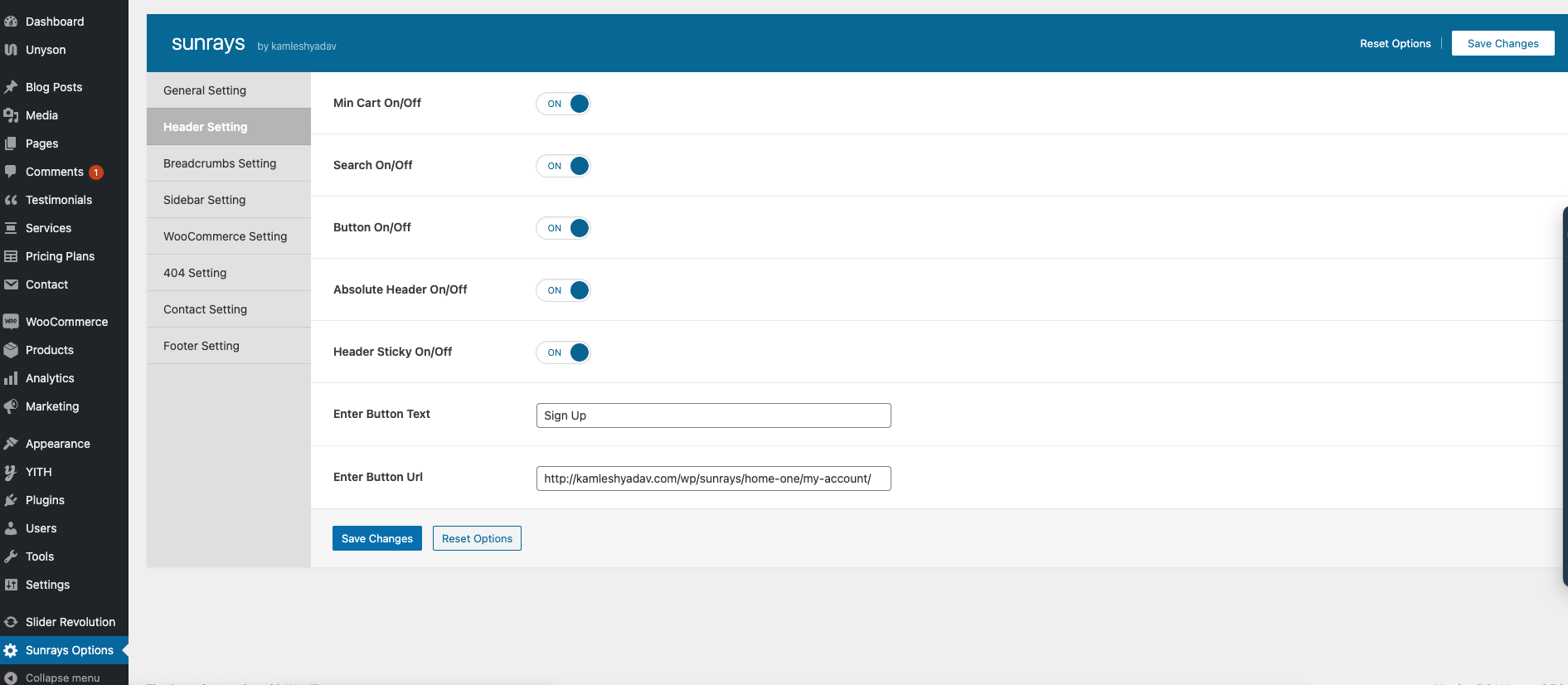
Breadcrumbs Setting
Breadcrumbs settings consist of Button and image.
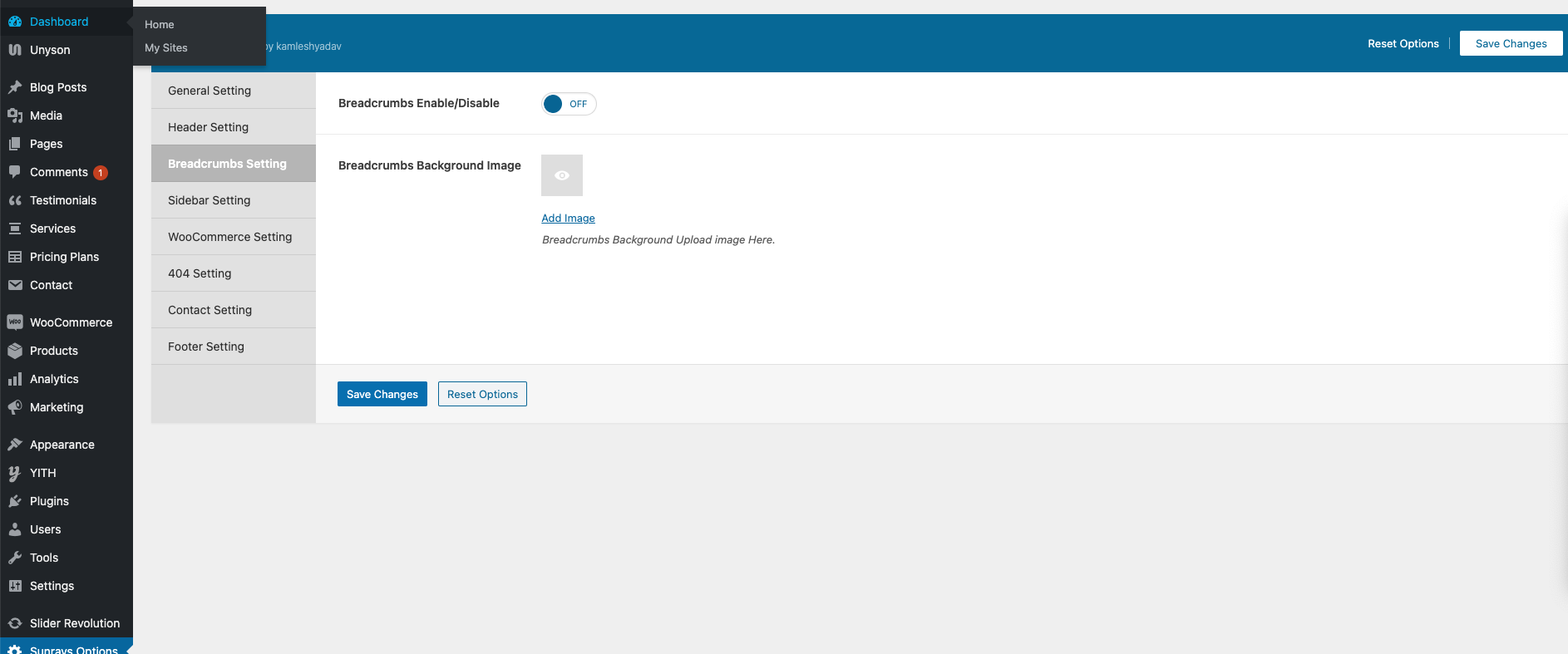
Sidebar Setting
Sidebar settings consist of blog position.
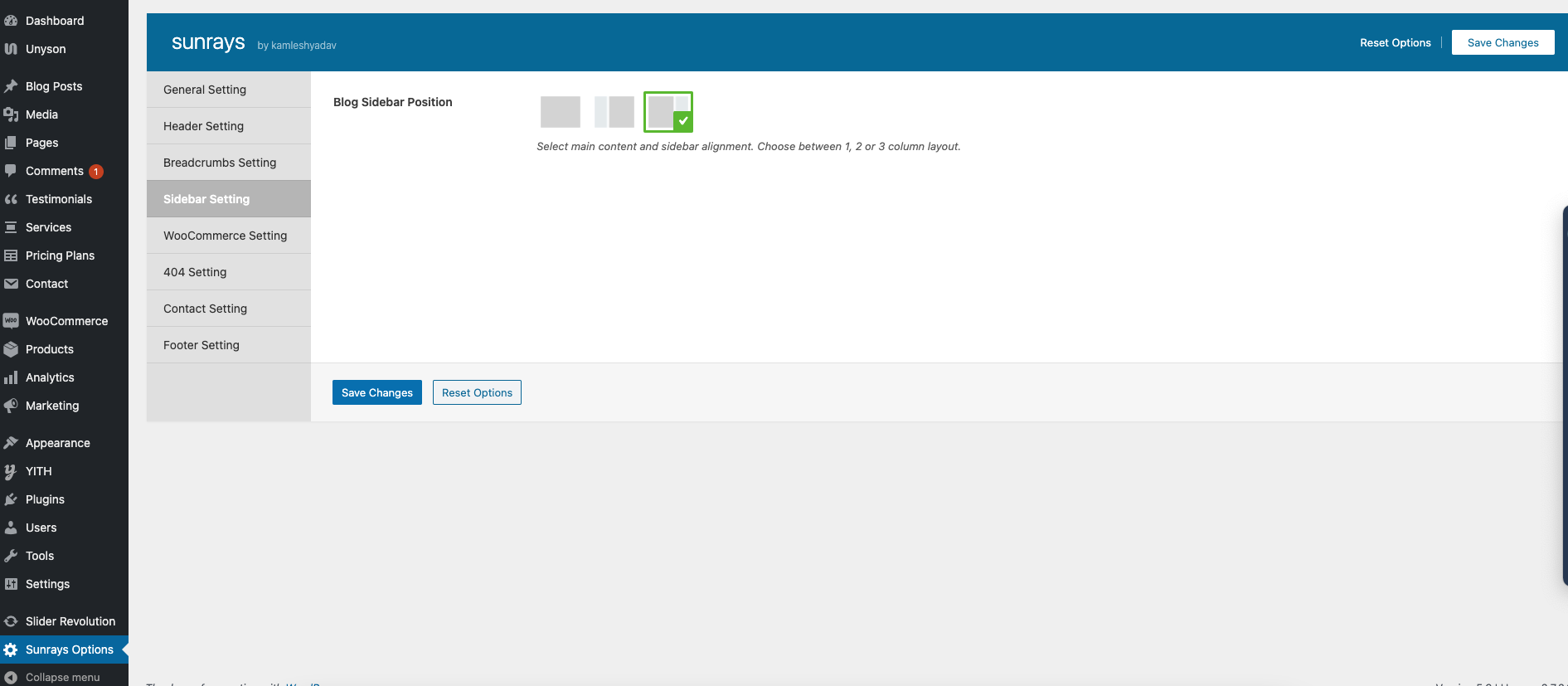
Woocommerce Setting
With the help of WooCommerce setting, you can select sidebar position of WooCommerce page.
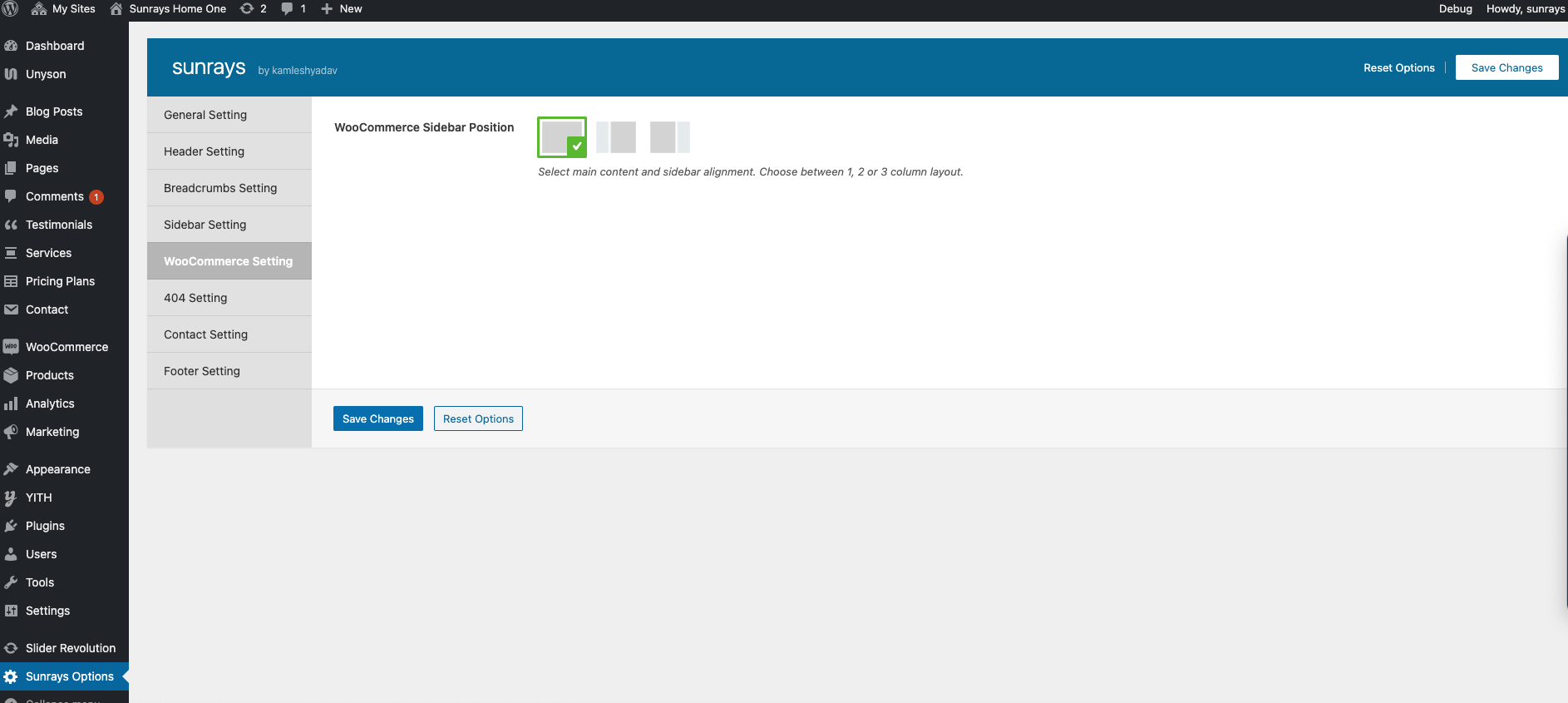
404 Setting
404 Page settings consist of Ring image, bottom wave image and description.
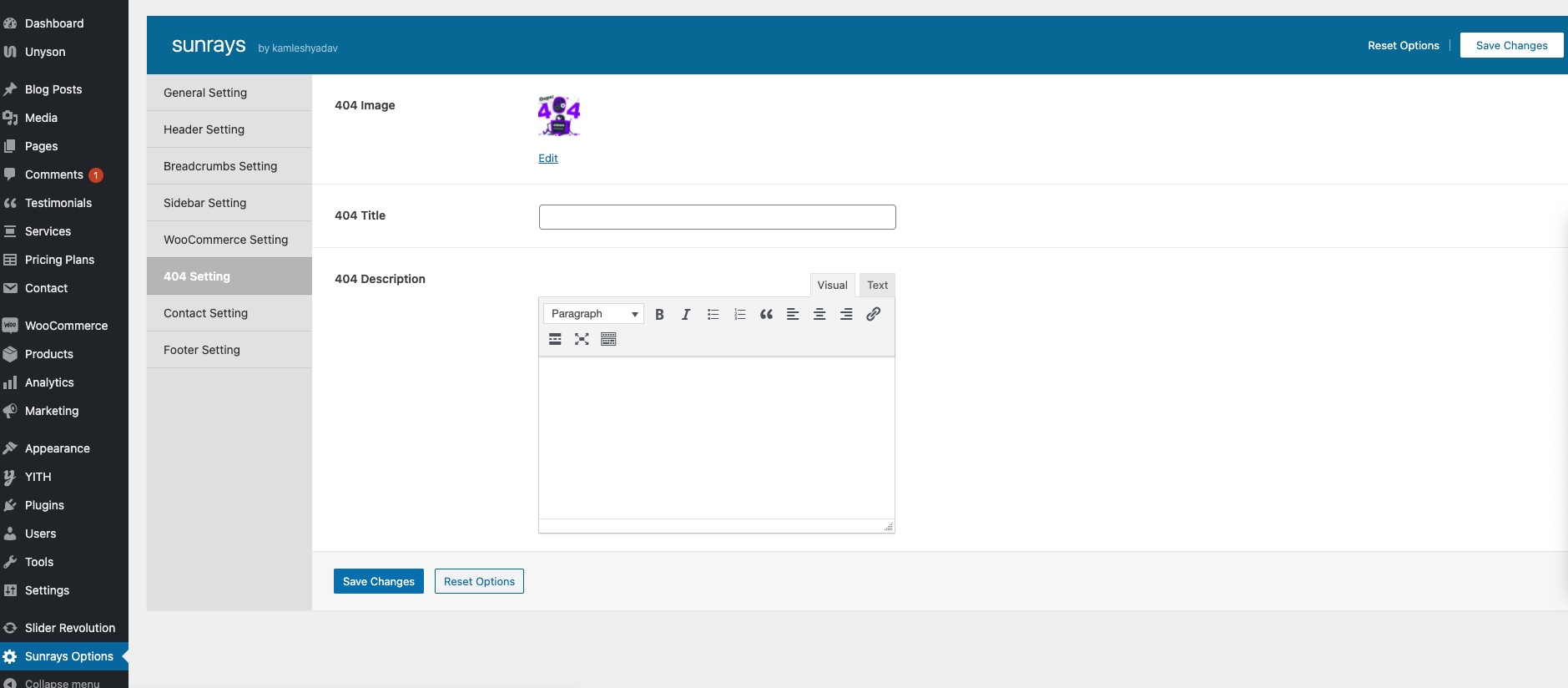
Contact Setting
With the help of contact setting, you can add contact information.
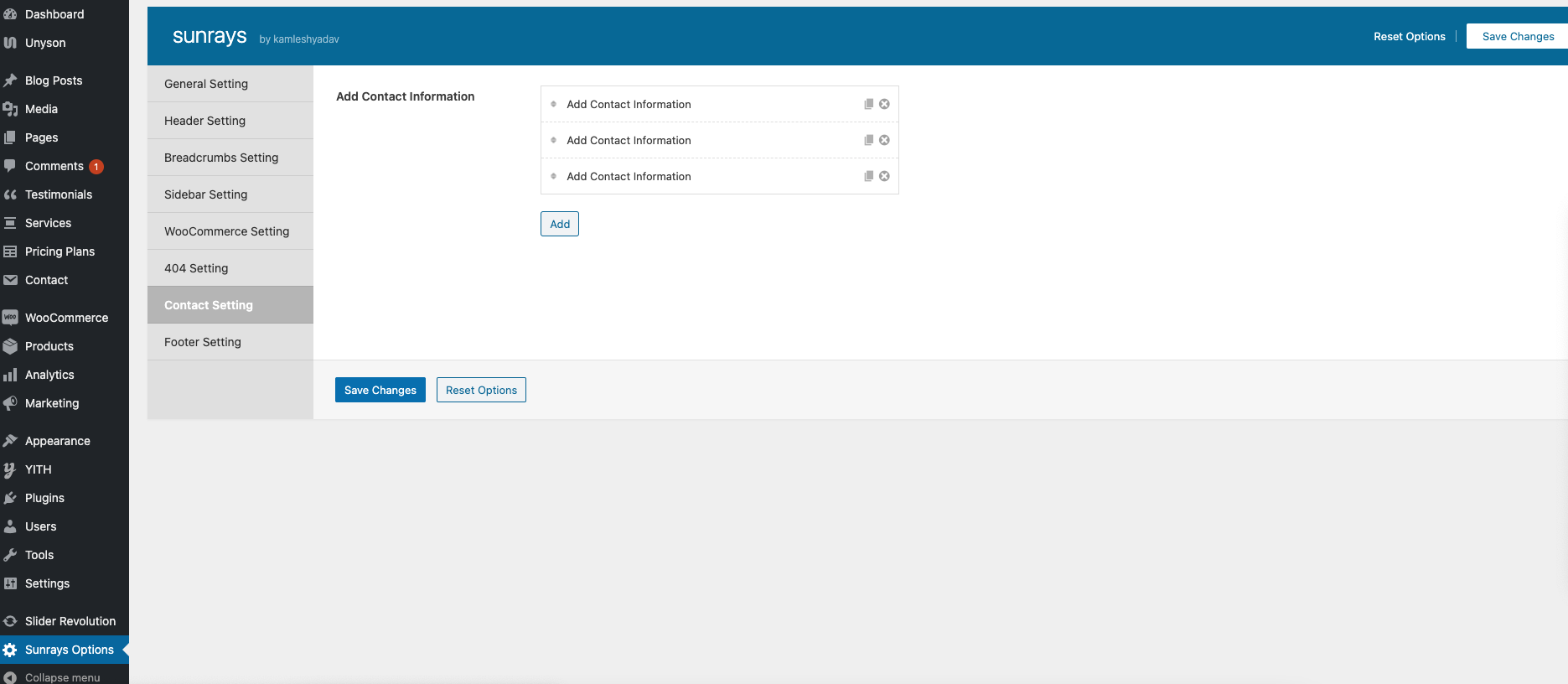
Footer Setting
Footer settings consist of footer style and copyright text.
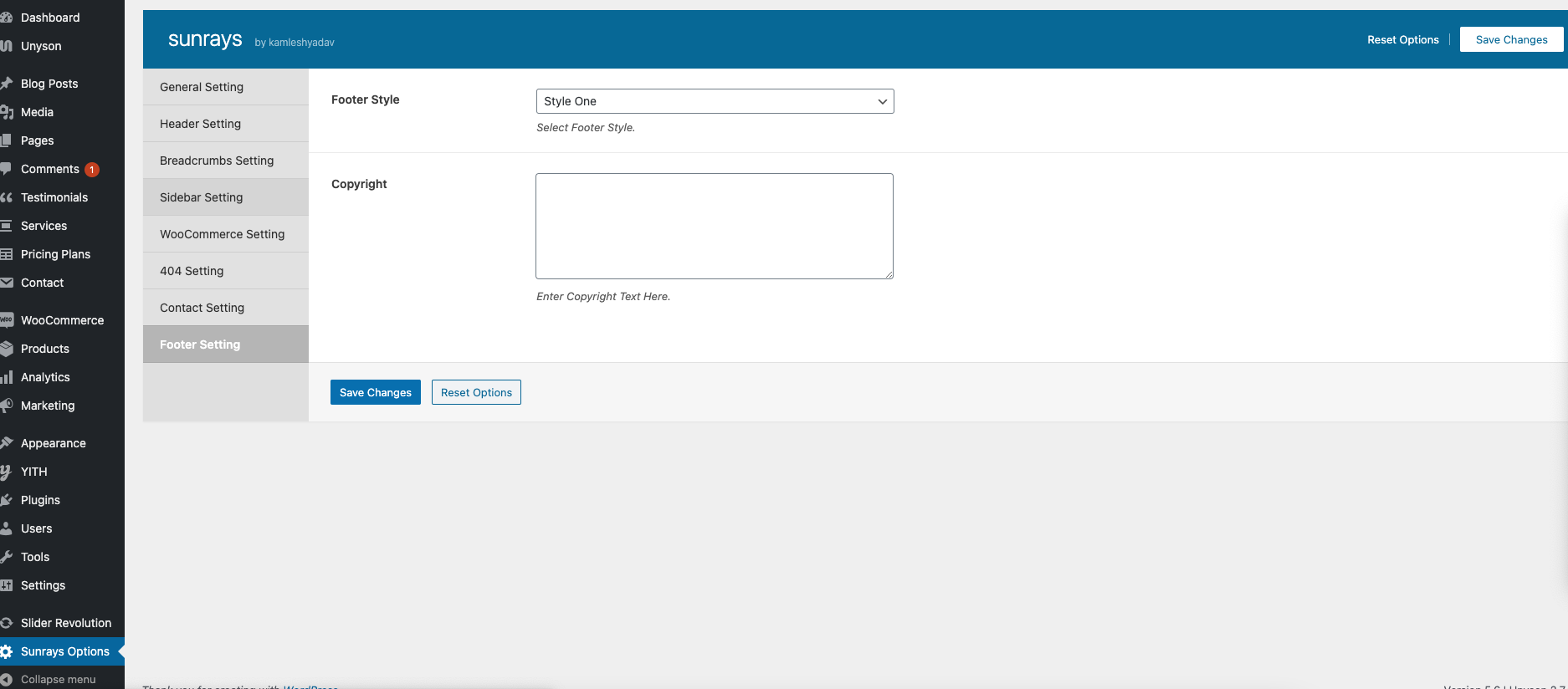
Widget
Sunrays WordPress Theme includes several custom widgets. All widgets are accessed in the Widgets section of the WordPress admin. Widgets can be added to any sidebar, footer column.There are various fields and settings present to choose for each individual widget all are self explanatory. You can put as many widgets as you want inside of a sidebar or footer.
To Add Widgets, Follow The Steps Below :
Step1 - Navigate to Appearance >> Widgets to access the list of widgets and widget sections that they can be added to. The left hand side shows all the widgets you can use. The right hand side shows all the different sections you can add widgets to.
Step2 - Simply drag and drop the widget you want into the widget section you want on the right hand side.
Step3 - When finished, make sure to click Save in the widget editing box to save the widgets added to your sidebar.
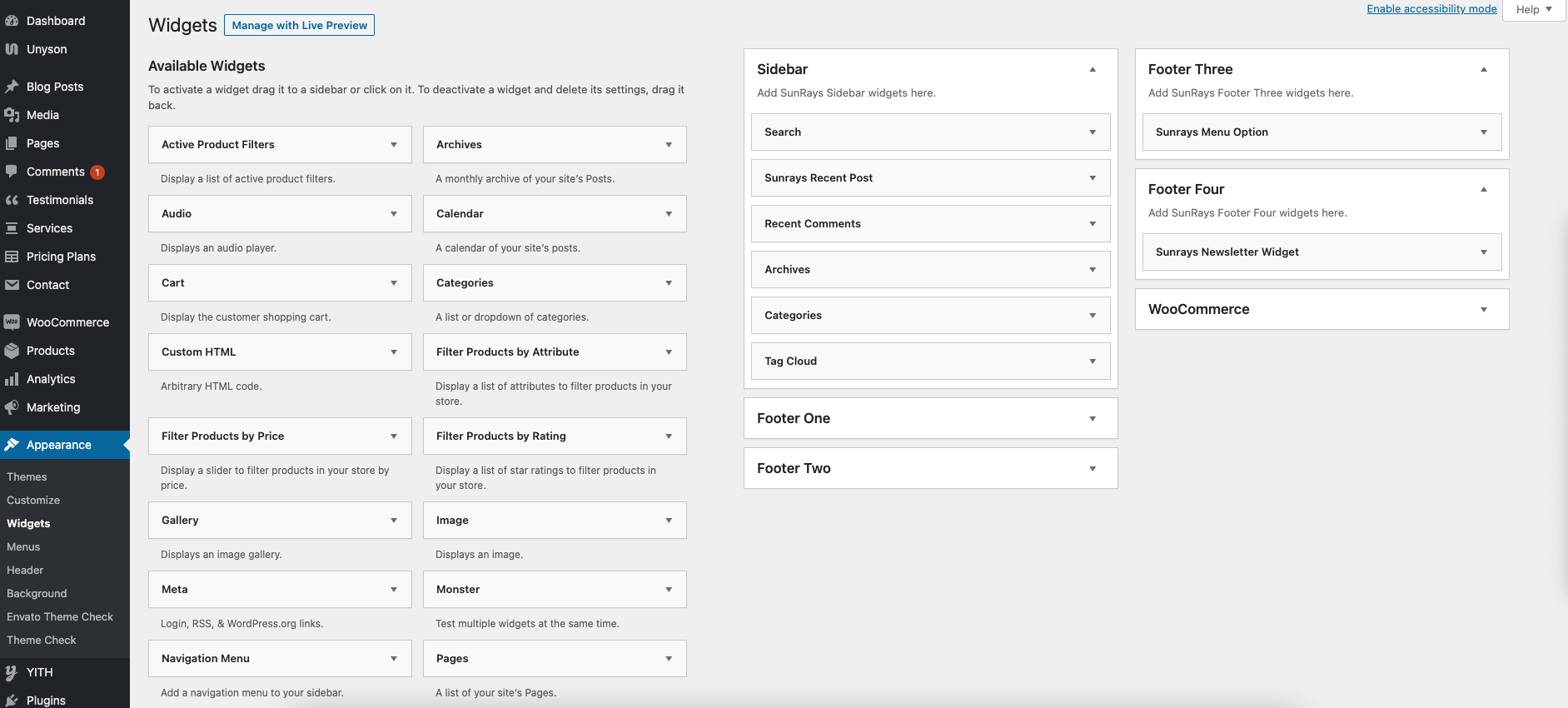
Shortcodes
A specific code that lets you do difficult things with very little effort. Shortcodes can embed files or create objects that would normally require lots of complicated, ugly code in just one line.
How To Add ShortCode
Navigate to Pages >> Add New
These are the theme shortcodes, you can use to display different thing on the page.
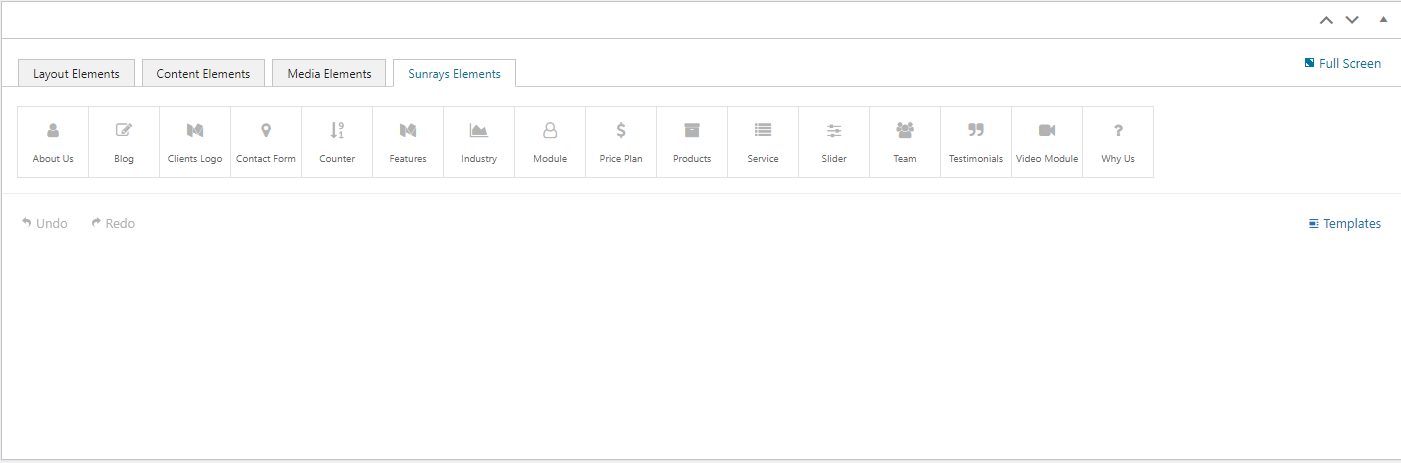
You can add more shortcode that belongs to builder shortcodes.
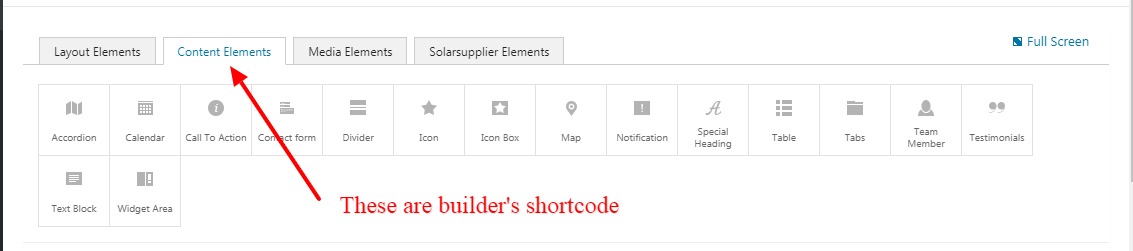
Pages
As shown in attachment, you will get all those pages after installing the theme.
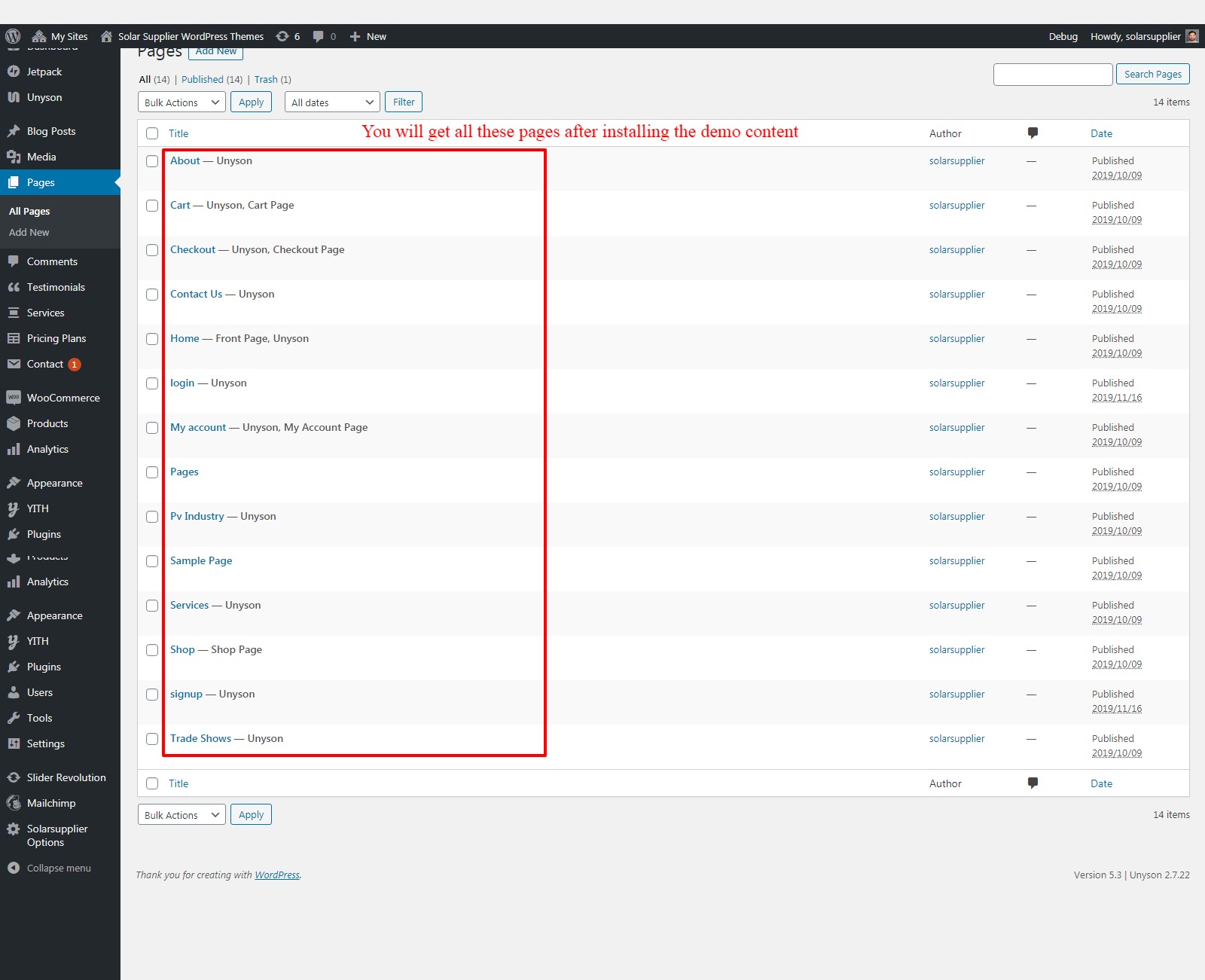
How To Edit Home Page
Navigate to Pages >> All page.
These all are the shortcode which we have used to create Home page.You can remove and edit these shortcodes as per your business requirements.
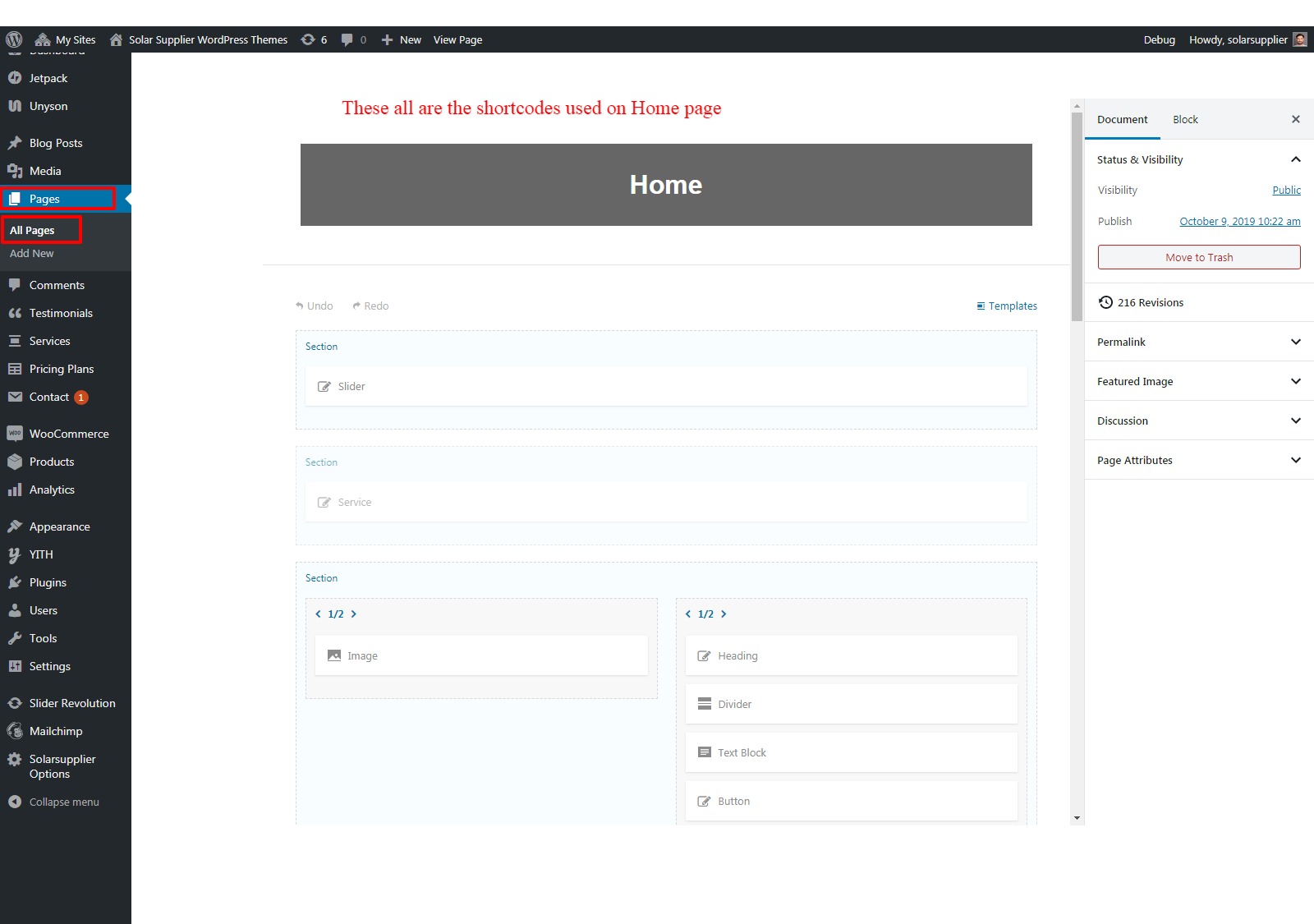
How To Edit About Page
Navigate to Pages >> All page.
These all are the shortcode which we have used to create About page.You can remove and edit these shortcodes as per your business requirements.

Help And Support
In order to receive a technical support assistance, you need to have a valid purchase code. To get the code, please navigate to your ThemeForest "Downloads" page and click on the theme download link.
After getting the Purchase code, please follow the steps mentioned on the link click Here to get your product verified. And then share your Purchase code and token ID with the support team.
If you have any questions that are beyond the reach of this help file, feel free to contact us. We will respond as soon as possible (within 24 – 48 hours, usually faster). We are open from 9:30am to 6:30pm (IST), from Monday till Friday.
NOTE: As authors of this theme we do provide support only for the theme-related features.
Outro
Thank you for your purchase. If you have any questions that are beyond the scope of this help file, please contact us through https://support.motothemes.net/
Once again, thank you so much for purchasing this script. As I said at the beginning, I'd be glad to help you if you have any questions relating to this script. No guarantees, but I'll do my best to assist. If you have a more general question relating to the script, you might consider visiting the forums and asking your question in the "Item Discussion" section.